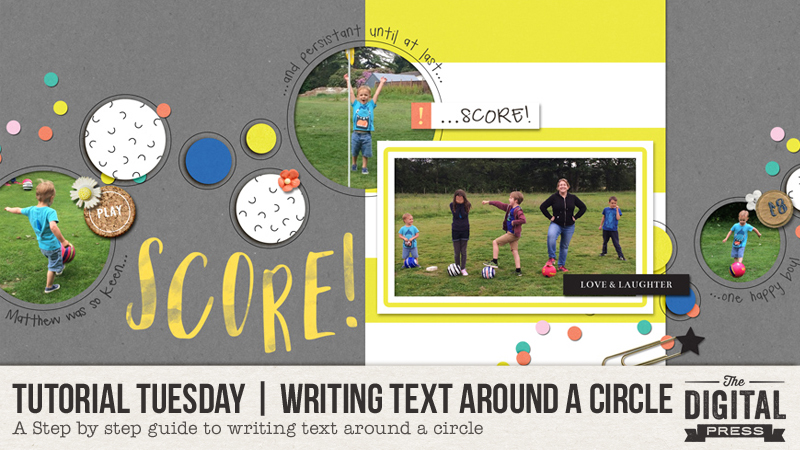
Hello, and welcome another edition of Tutorial Tuesday here on The Digital Press blog! Today I am going to show you how you can use Photoshop to write text around a circle, which is a trick I recently learned and am currently having some fun with!
I like to include journaling on most of my pages. Not always a lot of journaling, but usually at least a few sentences — just enough to re-tell the story that the pictures show. Because it’s something I almost always do, I think it can be fun to mix things up a bit and to try journaling in ways that are new and visually different (not just straight/lined blocks of text).
In the following examples, I am using Photoshop CS5.1… but hopefully the process will be similar in the program you use, as well.
To start out, I’ll show you a 12″x12″ layout that I recently made, using a template from Petrichor Templates by MEG Designs. This particular template has some fun circles on it, sort of echoing the balls with which we were playing footgolf in the photos…
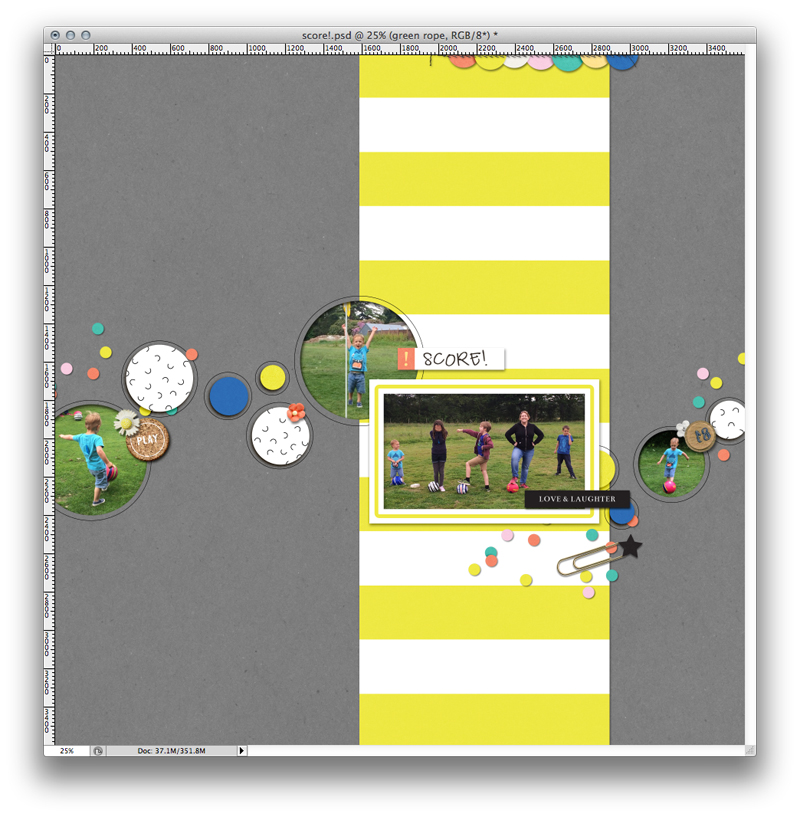 With regard to those fun circle shapes, I wanted to create a text path around them and have my journaling in place around the circles (sort of jumping from one circle to the next).
With regard to those fun circle shapes, I wanted to create a text path around them and have my journaling in place around the circles (sort of jumping from one circle to the next).
First, I needed to create a path around the circle, so I used the “Ellipse Tool,” which can be found in the tool panel (you may need to hover over the rectangle until a pop up menu appears with the Ellipse Tool — and other tools — in it)…
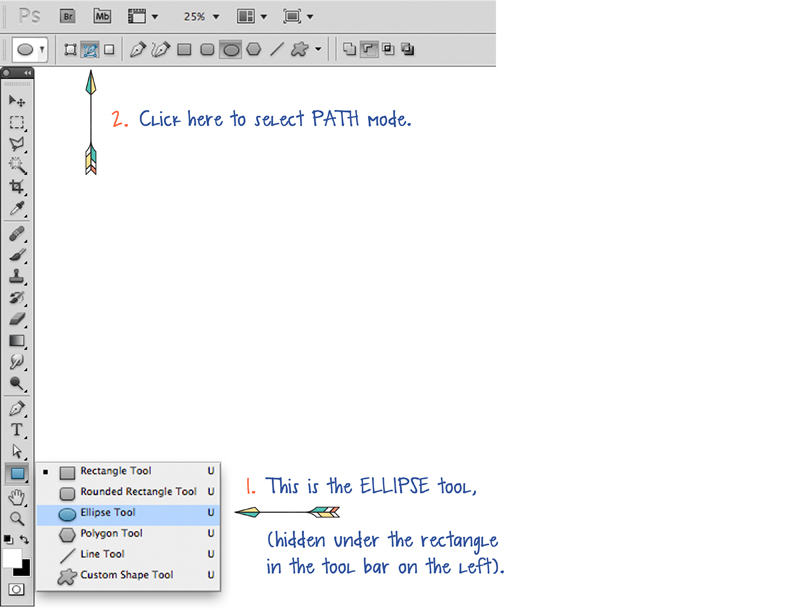
Once I had the Ellipse Tool selected, I needed to select the “Path” mode from the option bar up at the top of my screen (see image, above, along the top menu bar).
From there, I drew my path! In order to get a perfect circle, instead of an oval, I held down the “Option” + “Shift” keys (Mac) as I clicked on the center of my circle and dragged the cursor outwards, to make the circle the size I wanted it to be (*note* if you are using a Windows operating system, then you will need to hold the “Alt” + “Shift” keys instead). Once the circle is the right size, make sure you release the “Option”/”Alt” +”Shift” keys before you release the mouse button, or your perfect circle will go a bit kooky!
You’ll see here that I have moved my text path over a little (below) simply so you can see the next steps a little more clearly, but here’s a look at my first text path circle…
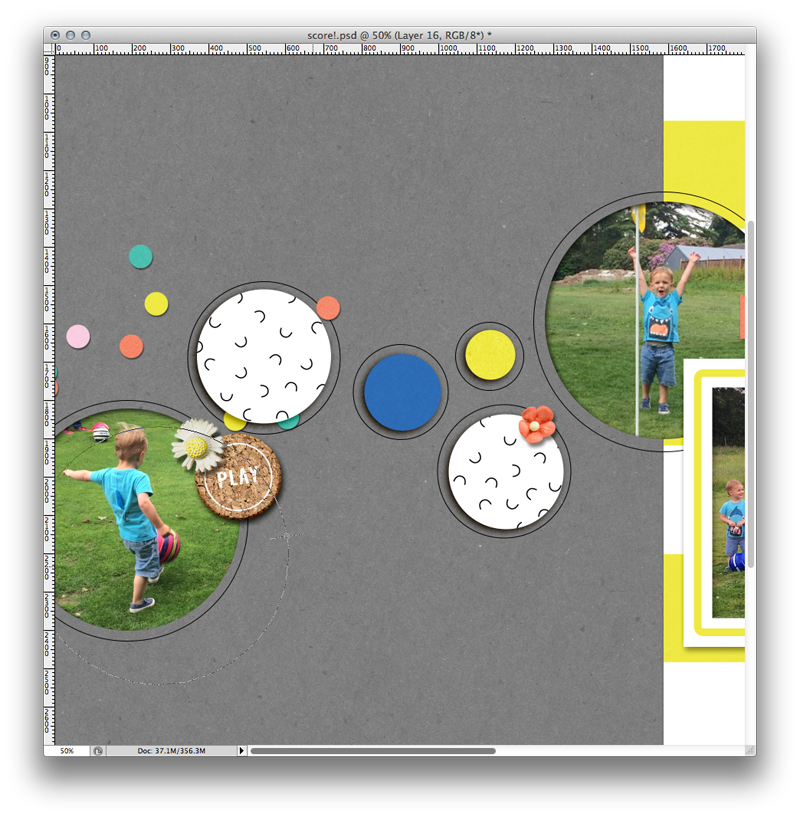 At that point, I was ready to start my journaling! I chose the “Text” tool from my tool bar, and then chose my preferred font, size, alignment and color. Then I moved my cursor over the text path, and the icon changed to an “I” shape with a wavy line through it — meaning that my text will stay on the path drawn. Once that was in place, I clicked on the circle and began my journaling. I just wanted to write a few words on each circle, but I also could have gone all the way around each circle with text if I had wanted to…
At that point, I was ready to start my journaling! I chose the “Text” tool from my tool bar, and then chose my preferred font, size, alignment and color. Then I moved my cursor over the text path, and the icon changed to an “I” shape with a wavy line through it — meaning that my text will stay on the path drawn. Once that was in place, I clicked on the circle and began my journaling. I just wanted to write a few words on each circle, but I also could have gone all the way around each circle with text if I had wanted to…
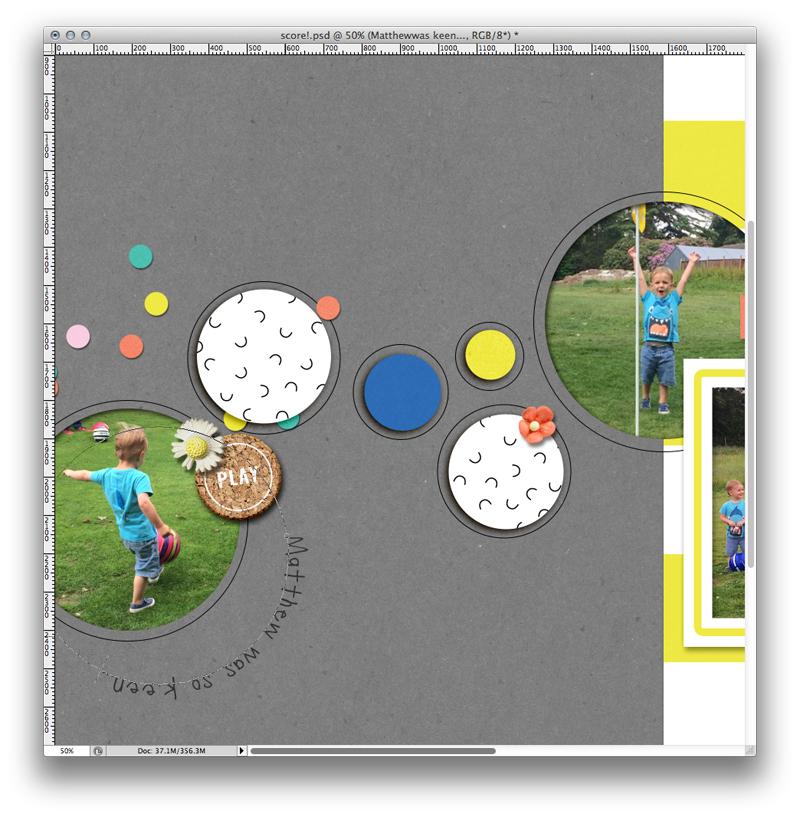
While working, I realized that I wanted my journaling to go the opposite way around each circle (look below and you’ll see what I mean if you compare each circle of text)… so I chose “Edit” –> “Transform Path” –> “Flip Vertical” to change it around. You can also fiddle with the size of the font (etc.) at this point. Additionally, by holding the little dot at the start of your first word, you can also drag that starting point left or right around the circle, if desired.
I repeated these steps a few times on my layout to create a few more circle text paths around the other circles on my page, added a title, and I was done! Here’s a look at the final project…

That’s all there is to it! Follow these simple steps, and you are ready to roll (get it?! circles …roll! oh-so cringe-worthy!). I hope this helps if you fancy having a go at journaling in a fun and new way!
 About the Author Corrin is a member of the creative team here at The Digital Press. She is a fan of the Big Bang Theory and a lover of cozy pajamas. She lives in the breezy South of England with her husband and 4 crazy kids, who regularly discover & plunder her secret chocolate stashes! She is still trying to get the house straight after moving nearly 3 years ago. Who knows… maybe this will be the year she reaches the bottom of the laundry pile!
About the Author Corrin is a member of the creative team here at The Digital Press. She is a fan of the Big Bang Theory and a lover of cozy pajamas. She lives in the breezy South of England with her husband and 4 crazy kids, who regularly discover & plunder her secret chocolate stashes! She is still trying to get the house straight after moving nearly 3 years ago. Who knows… maybe this will be the year she reaches the bottom of the laundry pile!
