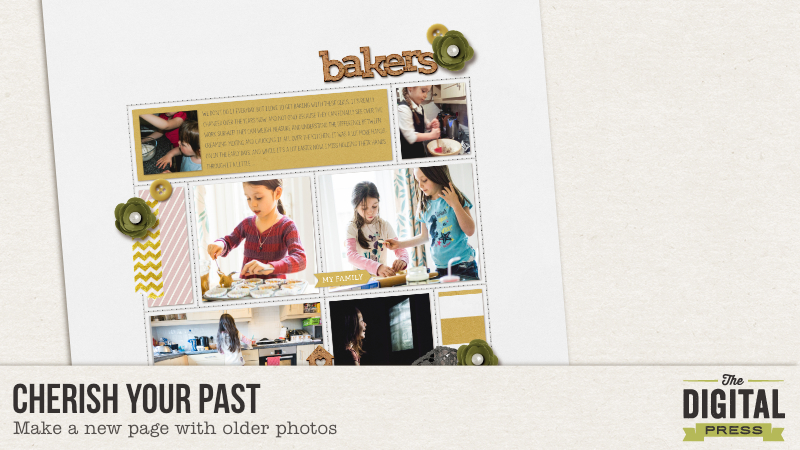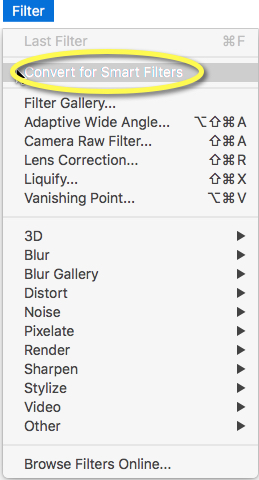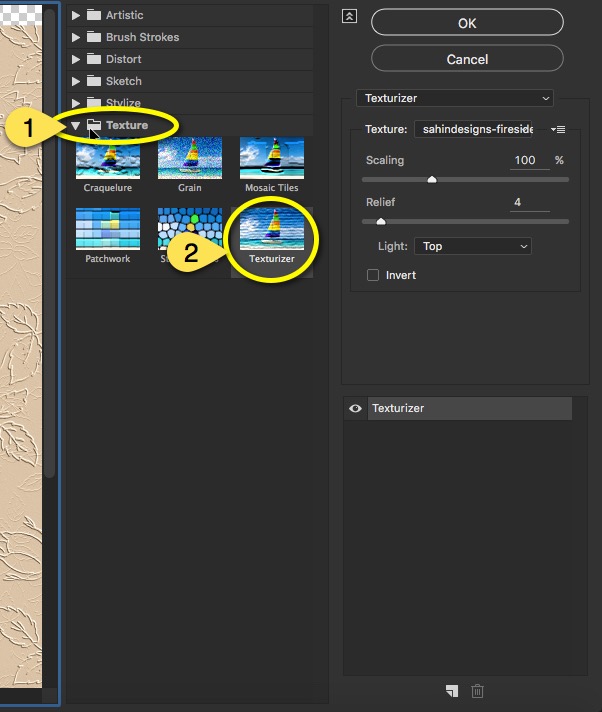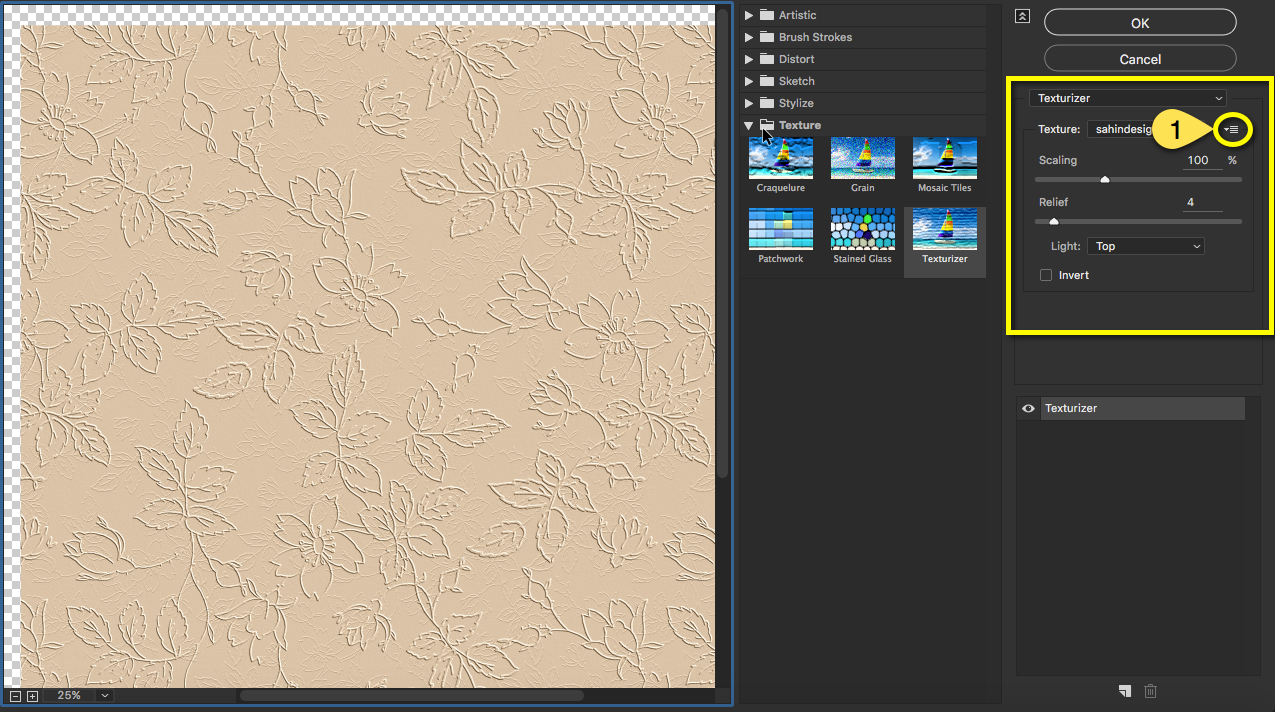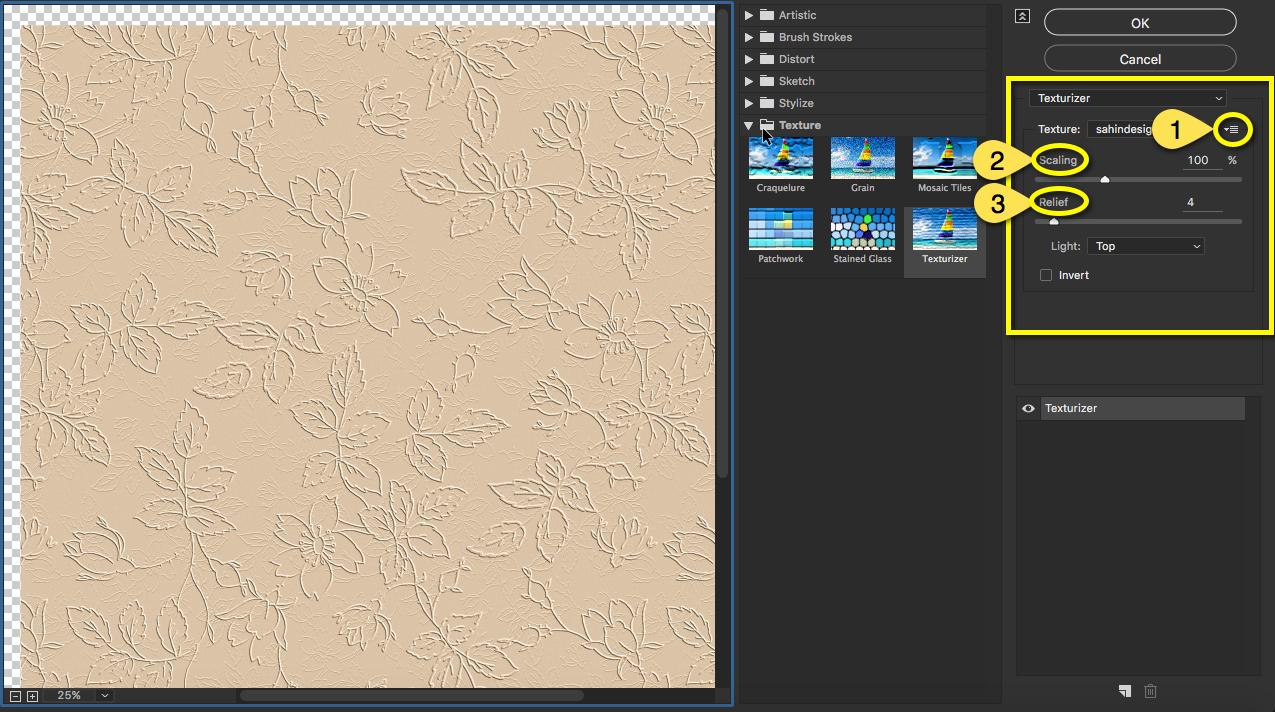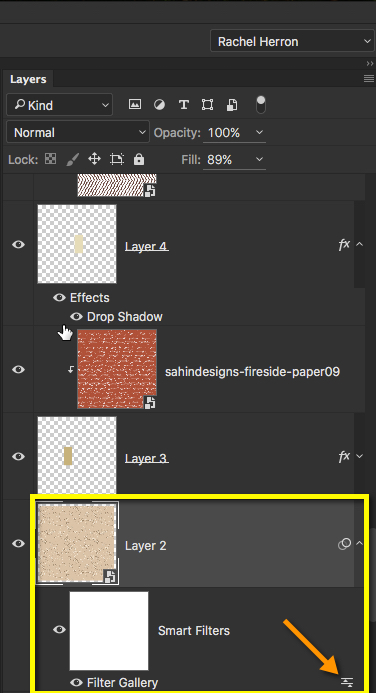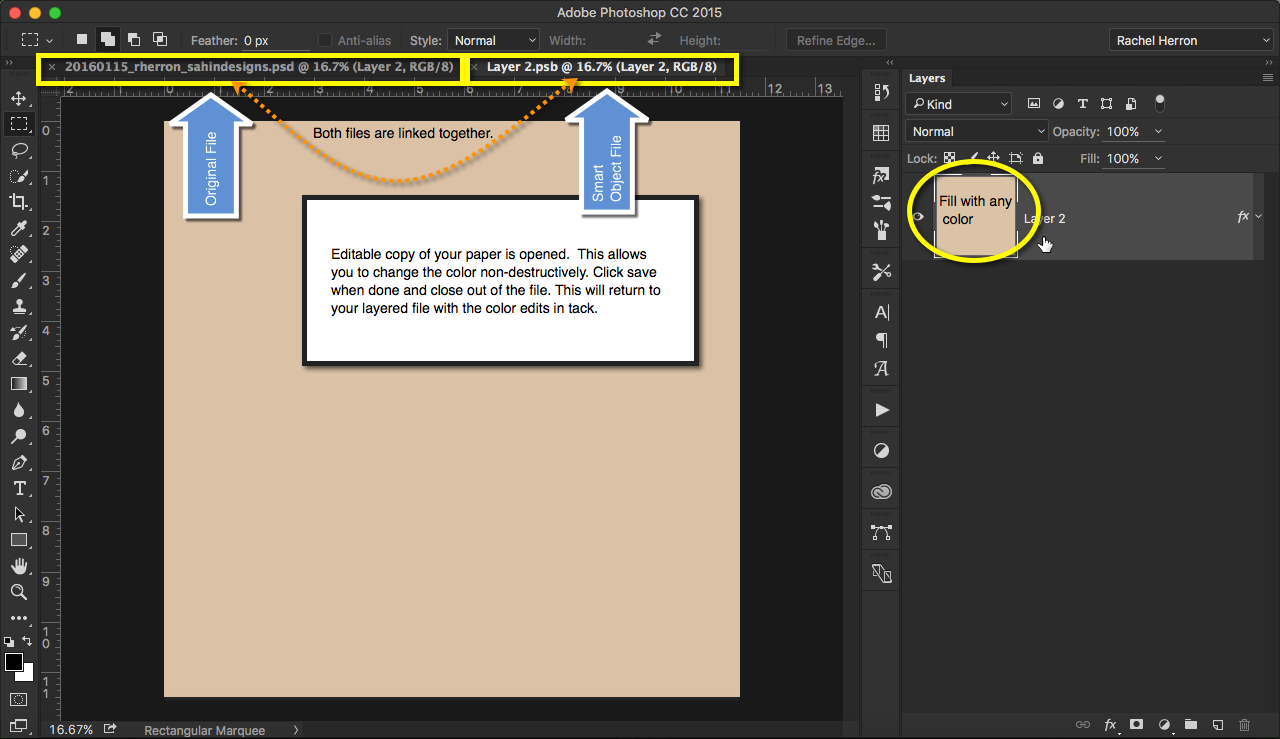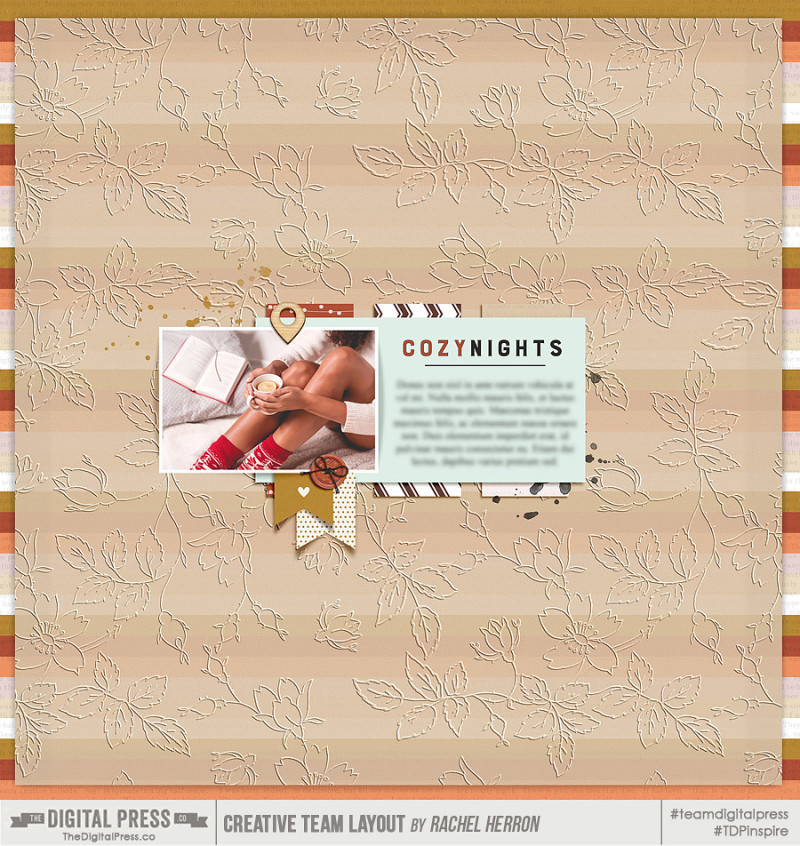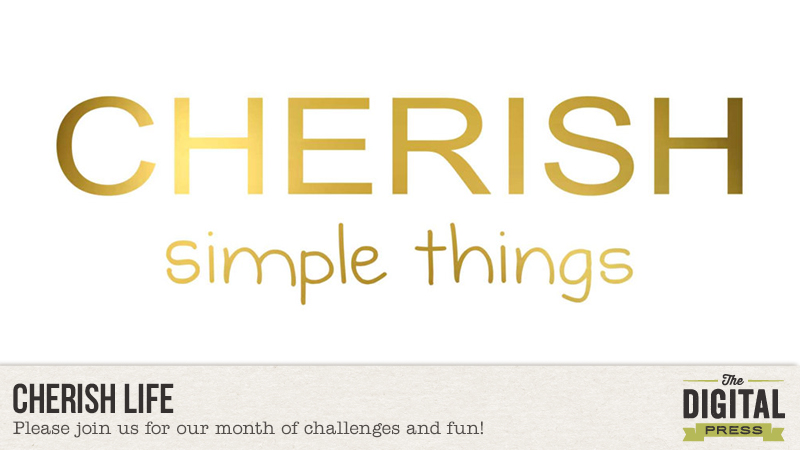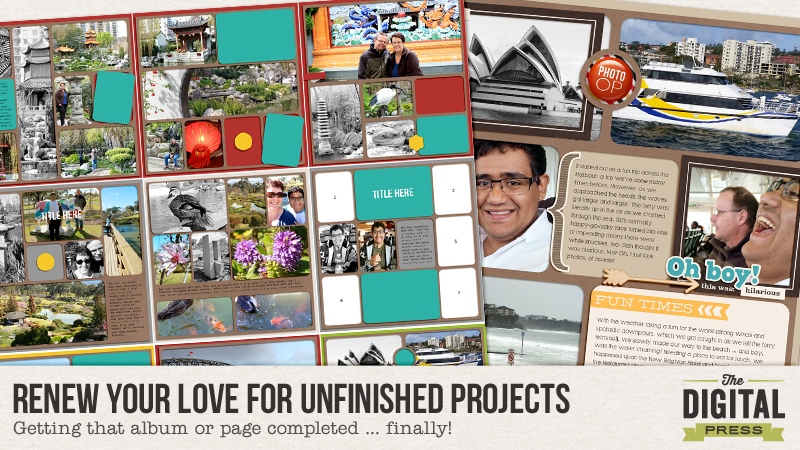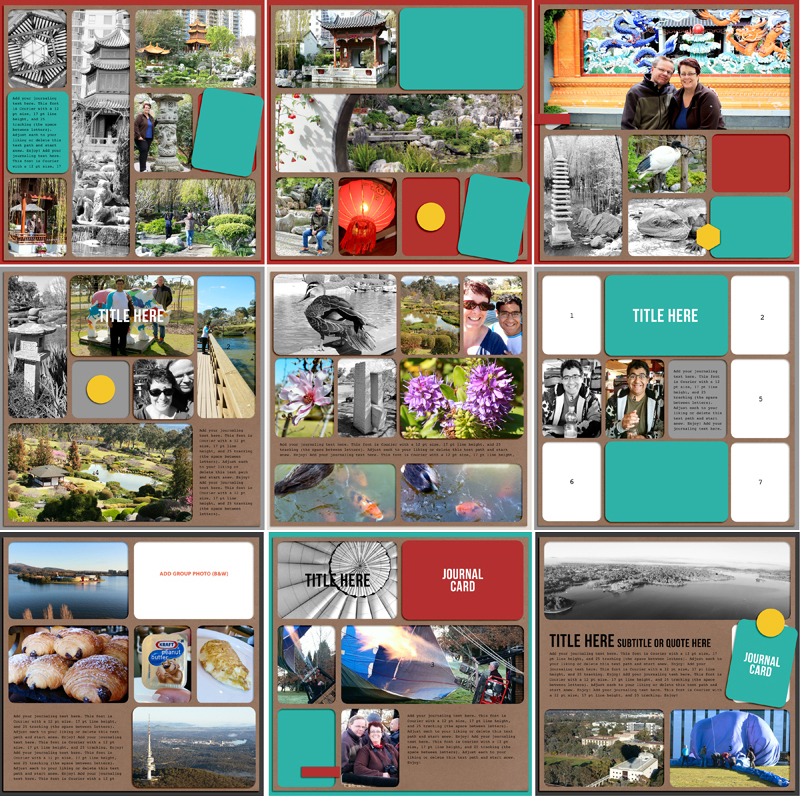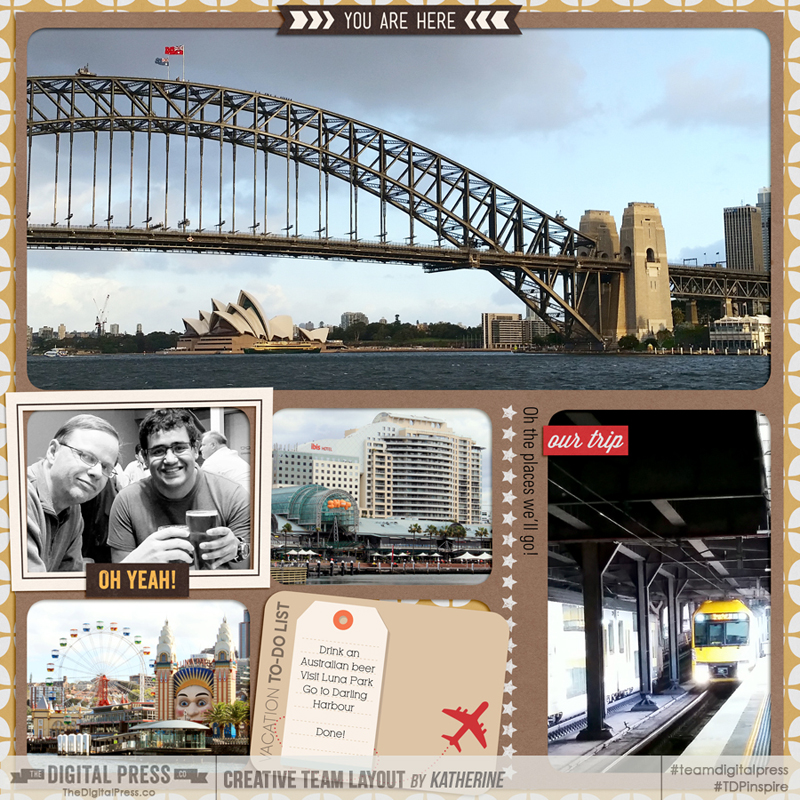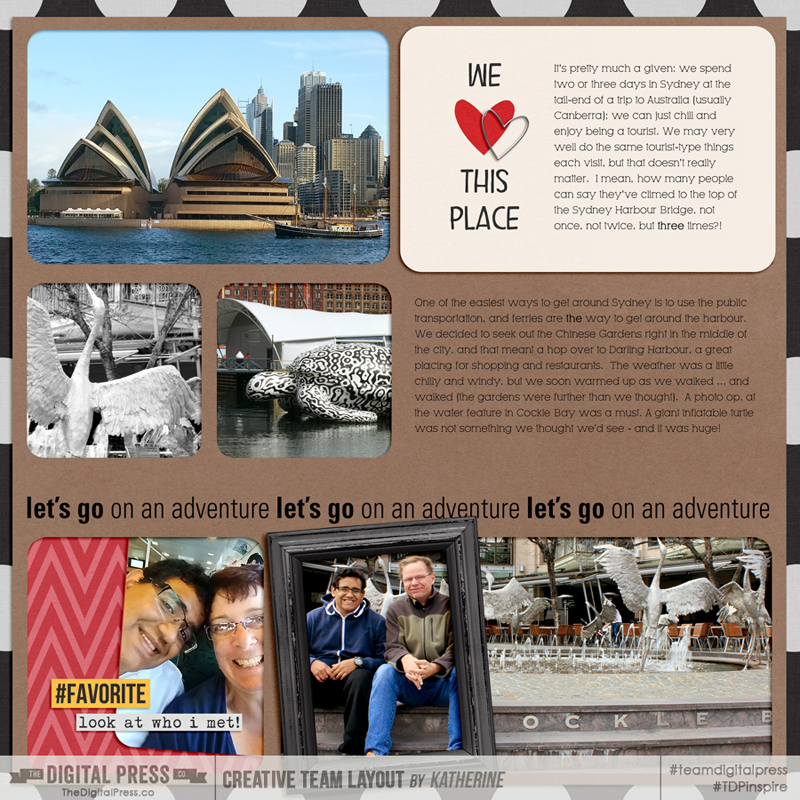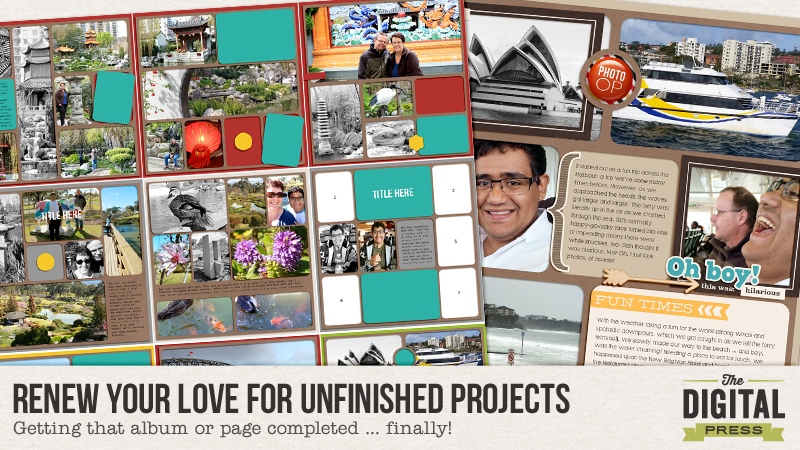
Okay, let’s see a show of hands.
How many of you out there have a December Daily album that you have not yet finished? Now, I’m not necessarily talking about the December just past. Oh, no. Come on, be honest… did you finish that one from 2014 (or maybe 2013 or earlier)? How about that vacation album that you started with such gusto, and then things just fizzled out? Don’t even get me started on Project Life (I swear, one year I will finish that!). How many of us have these sorts of unfinished projects laying around?
Earlier this month, Chloe shared some great tips for staying up-to-date with long-term projects, such as those I’ve listed above. Today, however, let’s talk about some ideas to actually renew and recharge those creative juices and help you revisit a project that’s laid dormant for a while (you know, the one that you always say you’ll get around to finishing … eventually!).
For myself, with regard to the examples that I just mentioned above — I have one version or another of all of them sitting on my external hard drive. My December Daily album from (wow!) 2013 is the most complete… with all pages completed through December 26. Then nothing. Sure, I have photos, but they have never actually made it onto a finished page.
Here’s an example of one of my unfinished projects: a vacation album from a trip to Australia…
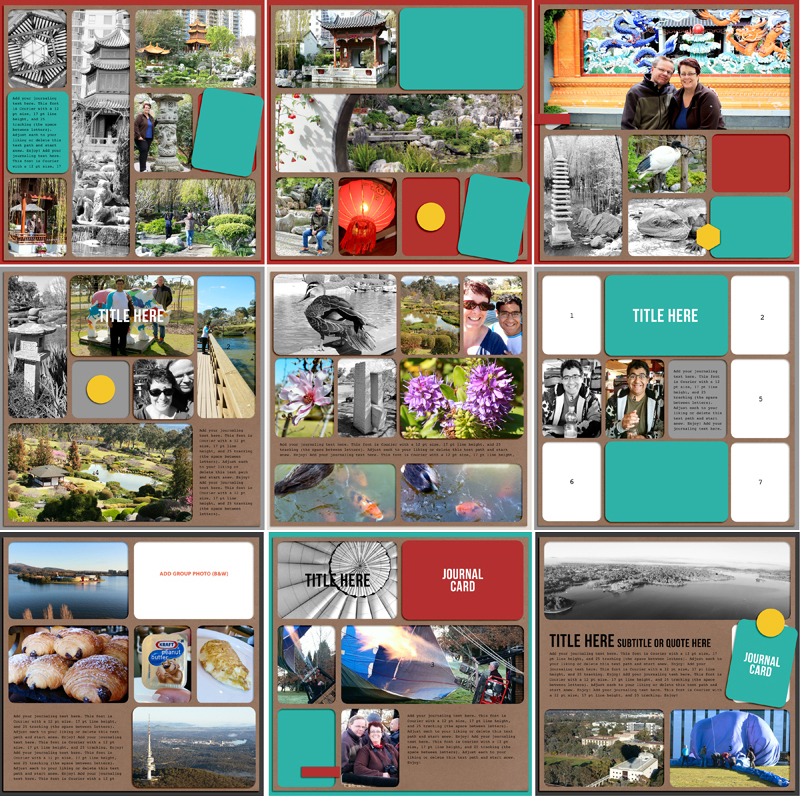
As you can see, I have a bunch of partially-completed pages (there’s more than this, too!), and I had made a really good start with putting pictures into templates (shown here using Simply Tiffany Studio’s “Window Series” templates). But there’s nothing else. No journaling (the words on the files are just the default “you can journal here” text). No embellishments. In fact, some windows are left blank where, I assume, I was planning to put journal cards. This vacation was from late summer 2014, so who knows where my head was at that time!
The thought of suddenly focusing on 10, 15 or even 20 or more pages as a spur-of-the-moment project to complete can be quite overwhelming. In fact, this may be the very reason that those larger single-event projects don’t get finished. Our intentions are great … at the start. Then… well, life happens. Burn-out. Loss of enthusiasm.
We can do this, though! Get that initial love for your project back with these quick and easy tips:
- Don’t panic! No, seriously, relax! As an organized, project-oriented list-maker (I even have to-do lists for weekend household chores!), I can often slip into a situation of putting too much pressure on myself to finish what I’ve started. Do you? Relax. A finished project is awesome, but it doesn’t have to be completed in one sitting or over one weekend. Remember: You should enjoy the process of recording your family memories, not feel panicked or stressed out by it!
- If an album is your end goal, keep the “formula” for your pages similar. Not only does this lessen your stress level (because there’s less to think about from page to page), but it also adds some cohesiveness to your pages. In my vacation album, for example, I opted for templates, sticking to one designer, and all pages have a kraft paper foundation. It’s the “keep it simple” methodology that Chloe mentioned in her blog post earlier in January.
- Ask family members for their favorite memory! If you’re revisiting a project that’s several years old, ask those who were present for their input on what they remember about the event. Think of this as a mini-brainstorming session. Friends and family members might remember events a little differently from you — and their memory might trigger something for you, as well.
- Following on from that last thought, as you look back on not-so-recent events, use this as an opportunity to really look at the photos you’d like to include in your album. You might have taken 700 or 800 (or more!) photos during a long-weekend trip to the beach, but let’s be honest here: how many pictures of sand and the beach do you really need? That previous need to scrap everything in sight from a vacation or event can now be tempered with a little restraint as you focus on those photos that really evoke the mood or memories you want to capture.
How do these tips work, in practice?
Above, I shared nine incomplete pages from my Australian vacation album, but there were more stored on my hard drive — a lot more! The original goal was to have two or three pages for each mini-event from the trip. But where to start? My foundation was set, so that was a big help. However, I deployed the “ask family members” tip and talked to my son, asking what he remembered the most from our vacation. I let him scan through the photos and when he came upon a few from a day we spent in Sydney, well, I couldn’t shut him up! He recounted a ferry ride on the harbour and the panic on his father’s face due to the really bad weather and high seas. Ah ha! I now had my starting point to getting this project nearer to completion: tackle the page that had photos from the ferry ride. Did it work? It sure did – take a look! In a few hours in one evening, I got three pages from partially-completed to ta-done!
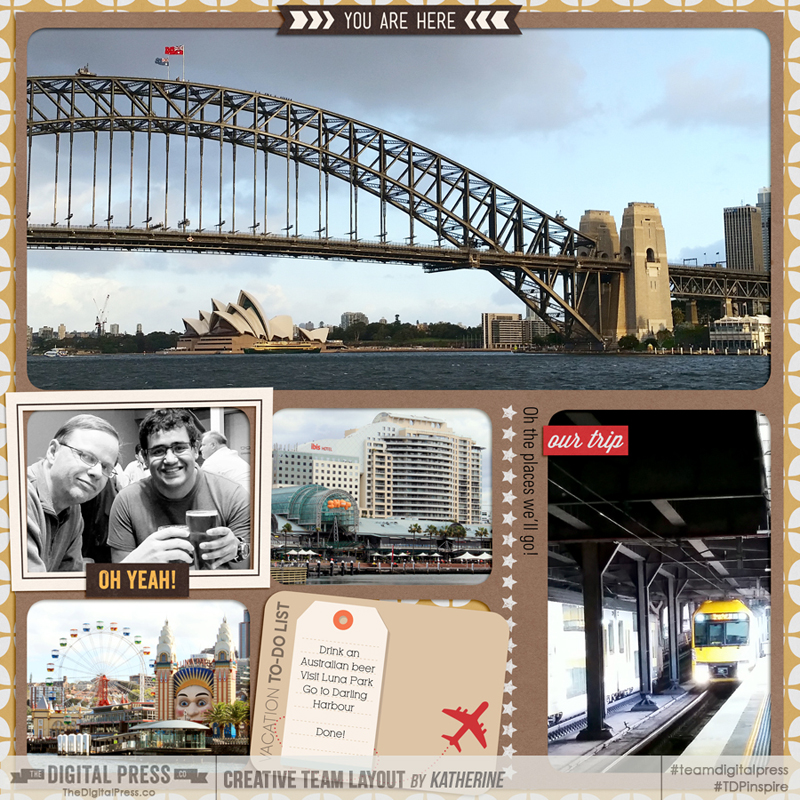

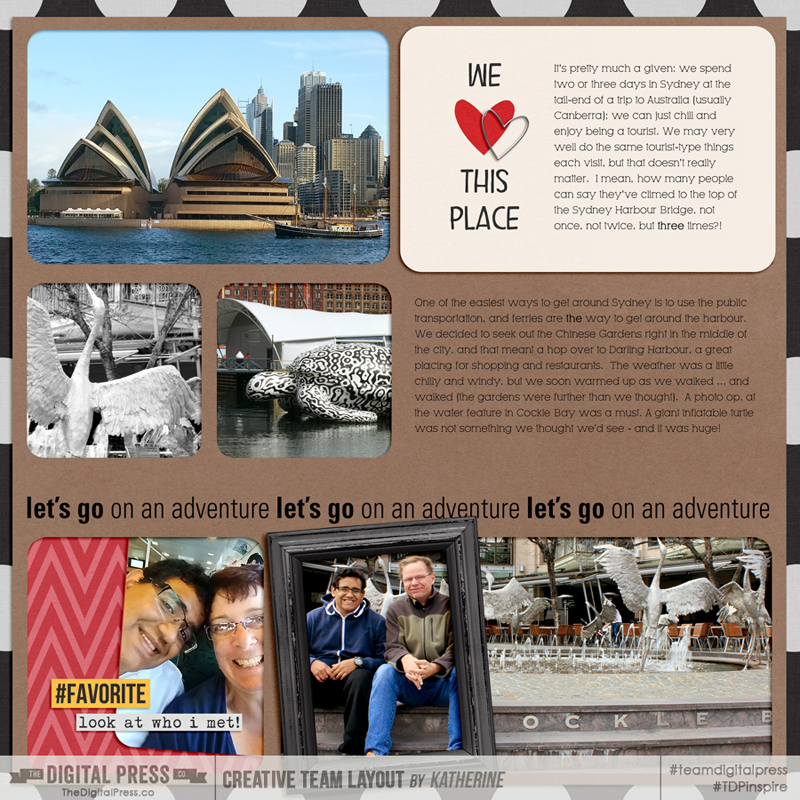
Credits: Window series templates by Tiffany Tillman; That Magic Moment by La Belle Vie Designs;
Vacation Magic, Walt’s Park, Dreams Come True – Word Art, and 2014 Vacation by Scotty Girl.
So there you have it. Those long-time projects that have been collecting dust can have life breathed back into them. Why not give it a try? Renew your love for that unfinished project by creating a page (or two) to get you motivated to move closer towards completion. Join us over in the Drawing Board: Challenges forum and tackle this week’s challenge & share your pages!
 About the Author Kat Hansen is a creative team member here at The Digital Press. A Director of Human Resources by day, she loves the opportunity to spend a few hours each day being creative. Vacation memories feature pretty heavily in Kat’s scrapbooking pages, as do her son and “daughter” (of the four-legged furry kind). Kat has quite the sense of humor (she “blames” her father for this), which she incorporates into her journaling and memory-keeping.
About the Author Kat Hansen is a creative team member here at The Digital Press. A Director of Human Resources by day, she loves the opportunity to spend a few hours each day being creative. Vacation memories feature pretty heavily in Kat’s scrapbooking pages, as do her son and “daughter” (of the four-legged furry kind). Kat has quite the sense of humor (she “blames” her father for this), which she incorporates into her journaling and memory-keeping.