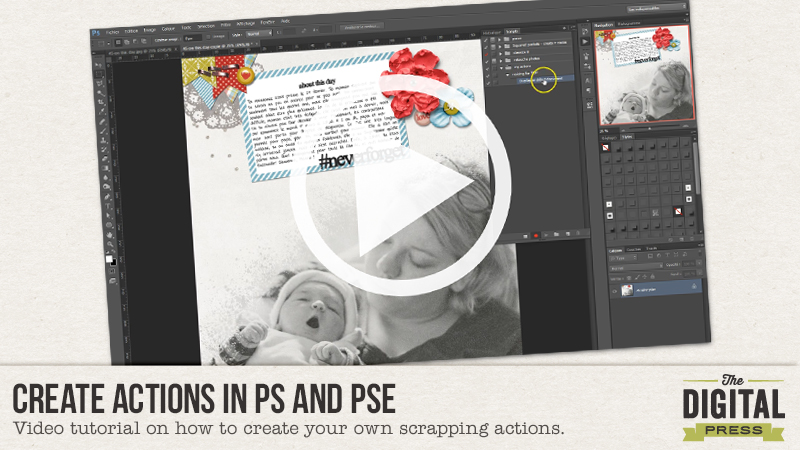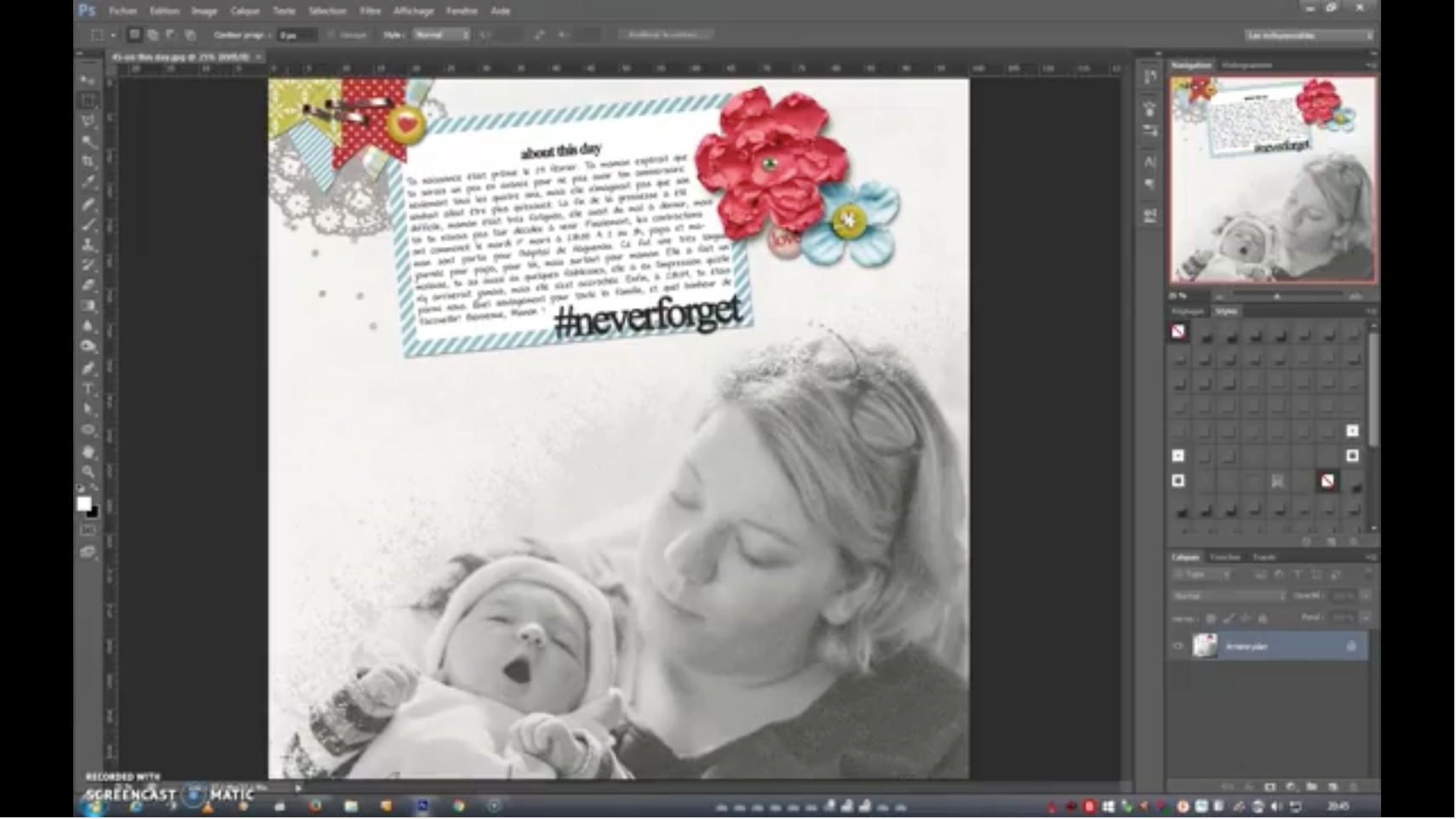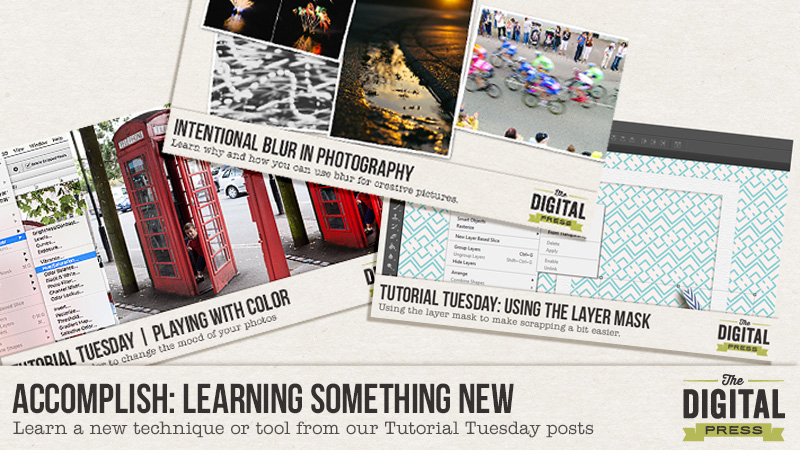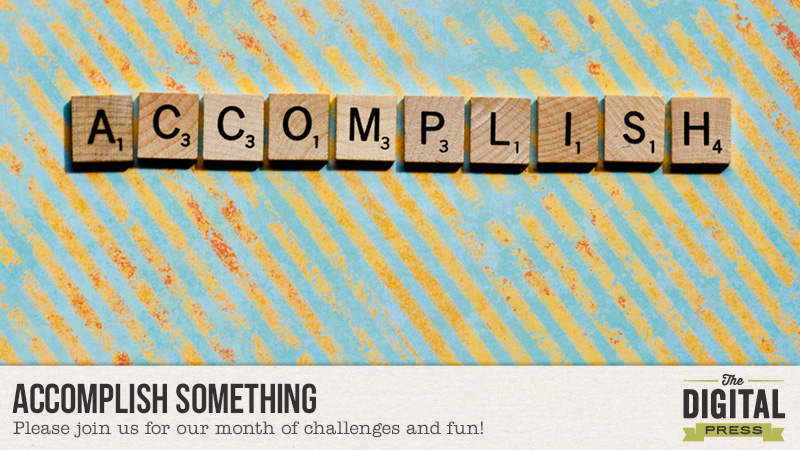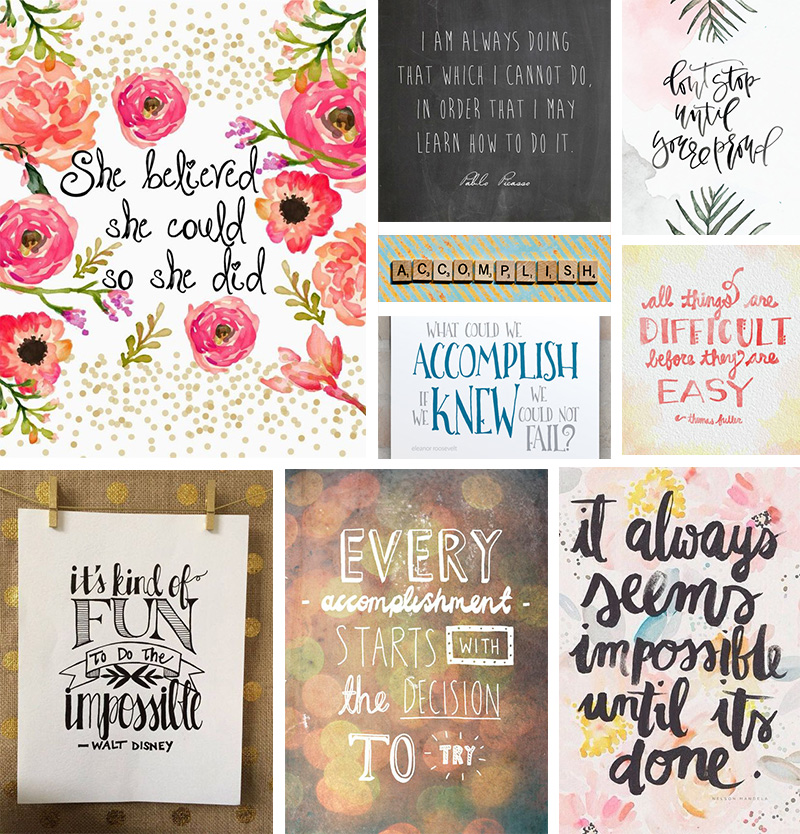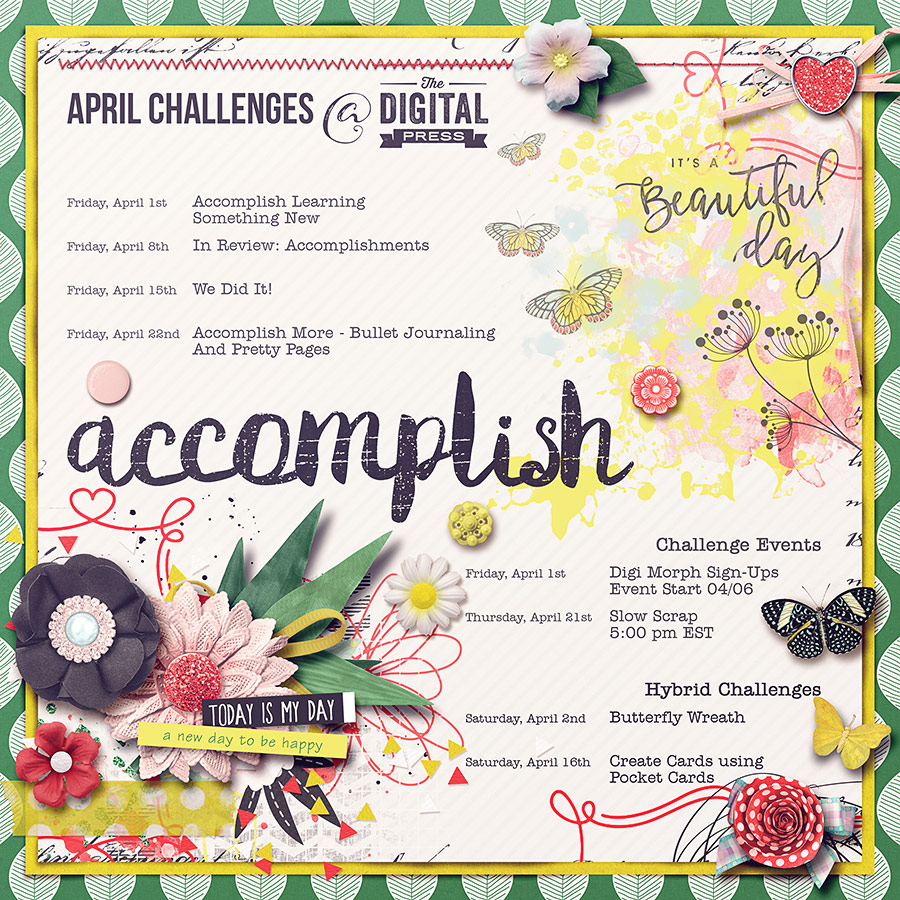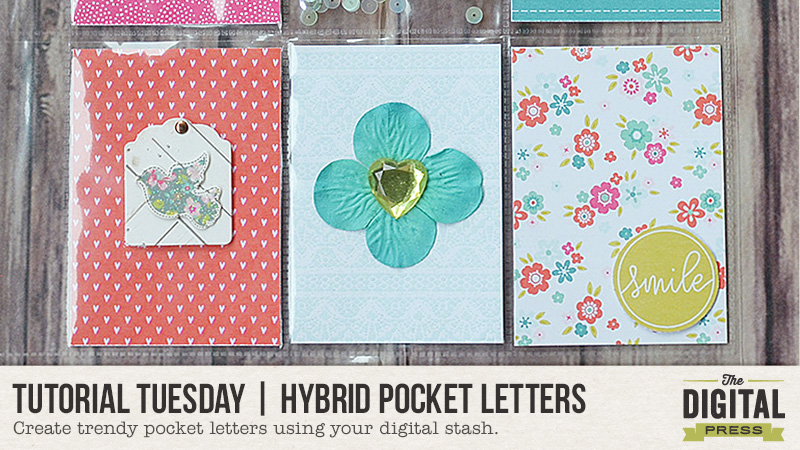
Hi everyone! Indah here today with a tutorial for creating a trendy pocket letter that I have seen all over the internet.
What is a pocket letter? Pocket letters are penpal letters in pocket format… using pocket scrapping supplies. Basically, you fill all of the pockets of a page protector (most commonly used for this is likely the 9-pocket size), and send it to your penpal! Too fun. 🙂
I have made one as an example using my digital scrapbooking supply stash — it’s so easy and fun! All you need, apart from your digi supplies, is a pocket sleeve. I couldn’t find a standalone pocket sleeve, so I tore one up from a pocket sleeve album. My samples shown here were all made using the digital collection As You Wish designed by Scotty Girl Design.
The first step is to print out your digital papers. This can be done with your digital imaging software by resizing or creating a document sized to fit your pockets (mine were printed/cut at 2.5″ x 3.5″ for my 9-pocket page).
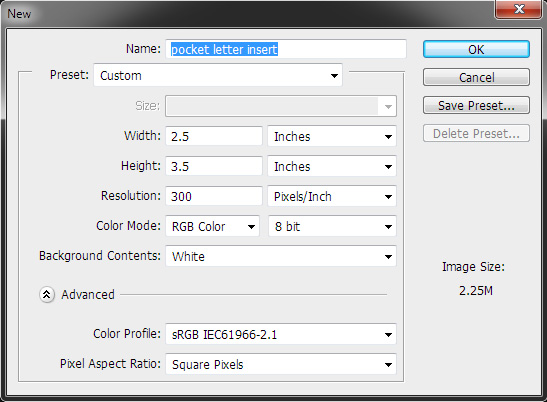
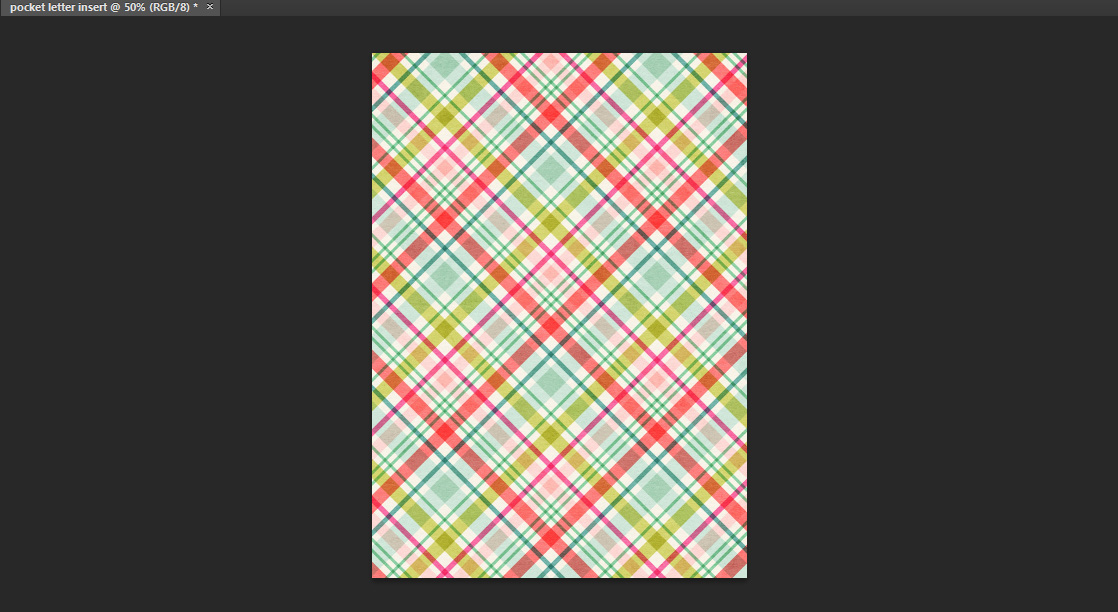
You can also use your digital pocket cards — just re-size accordingly. Often, this means cutting off part of the card slightly… but it’s still doable.
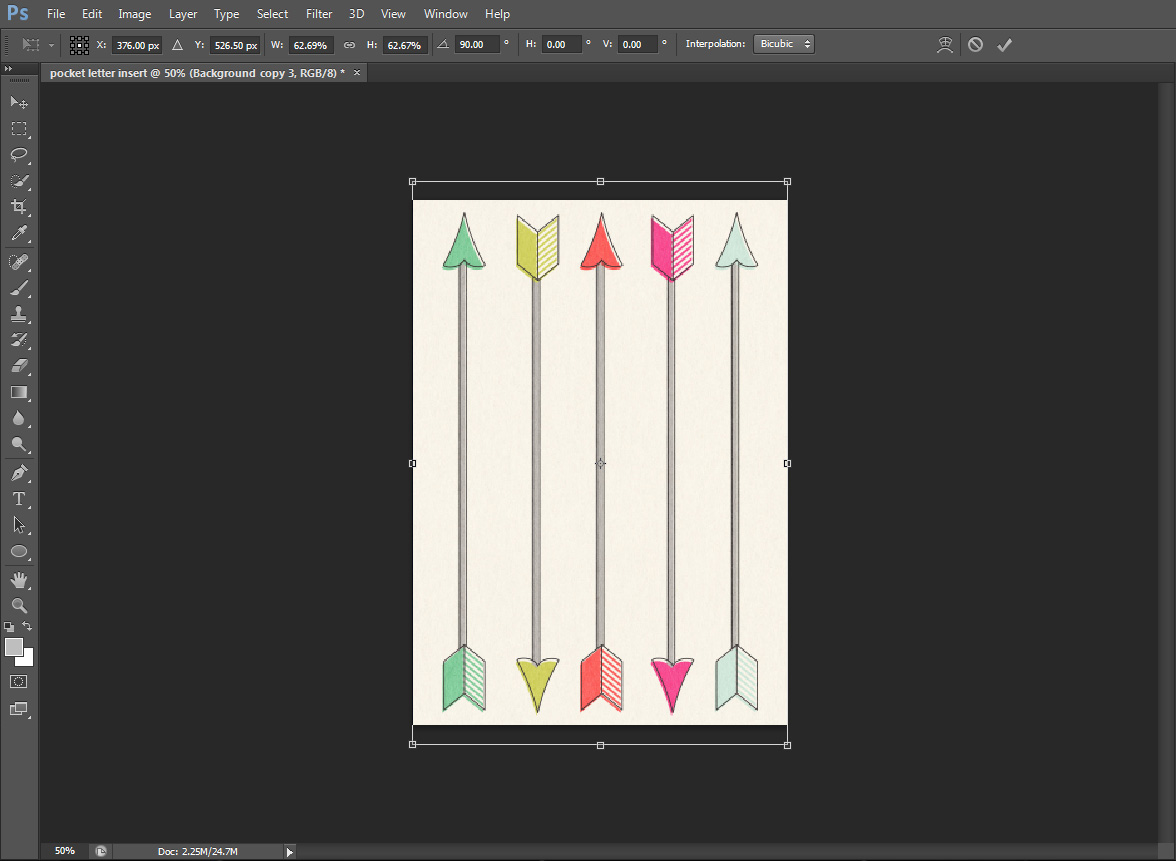
Next, print out your digital embellishments and start putting together your pocket letter inserts…

I used a combination of sequins and seed beads in the center space of my pocket letter. To secure this, I first sealed it with clear tape… followed by a strip of adhesive… before putting on a strip of washi tape to cover up the other adhesive steps and also act as decoration.


Here is my completed project.

Easy right? Now it’s your turn to do one, too! Give it a try… and don’t forget to upload your creations to our gallery!
![]() About the Author Indah is on the creative team here at The Digital Press. She has been a hybrid crafter for over 8 years, and loves making cards and paper crafts. She also loves collecting stamps and stickers.
About the Author Indah is on the creative team here at The Digital Press. She has been a hybrid crafter for over 8 years, and loves making cards and paper crafts. She also loves collecting stamps and stickers.

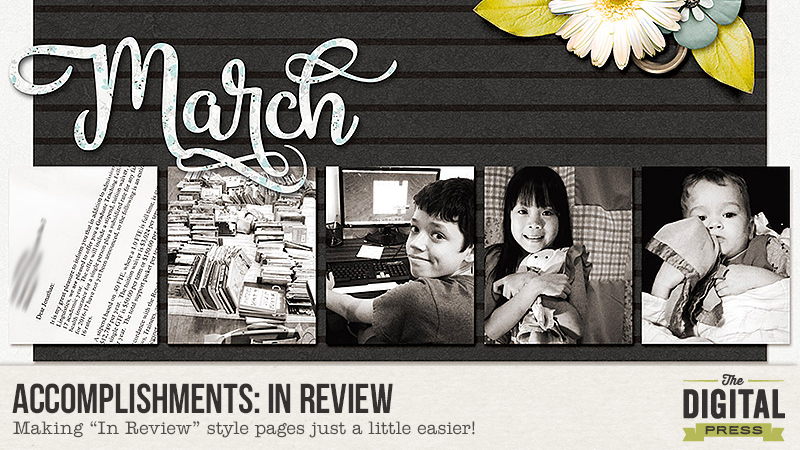
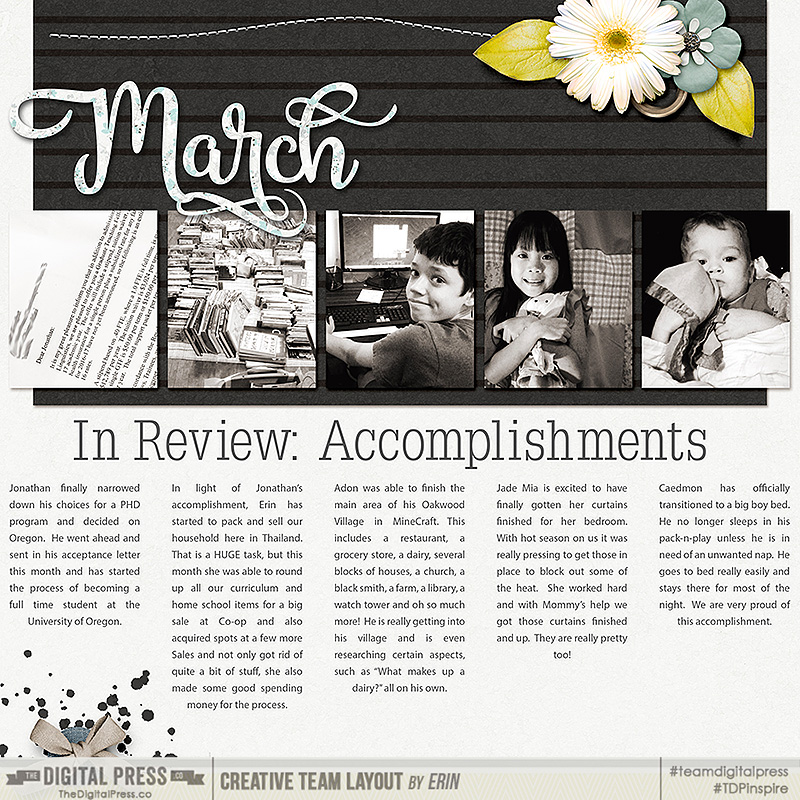
 About the Author: Erin is a work from home mom of three living in Thailand. She loves playing with her kids and anything artsy. She can often be found knee deep in toys with paint on her face. She is slowly learning the meaning of living an authentic life, and enjoying every minute of the adventure.
About the Author: Erin is a work from home mom of three living in Thailand. She loves playing with her kids and anything artsy. She can often be found knee deep in toys with paint on her face. She is slowly learning the meaning of living an authentic life, and enjoying every minute of the adventure.