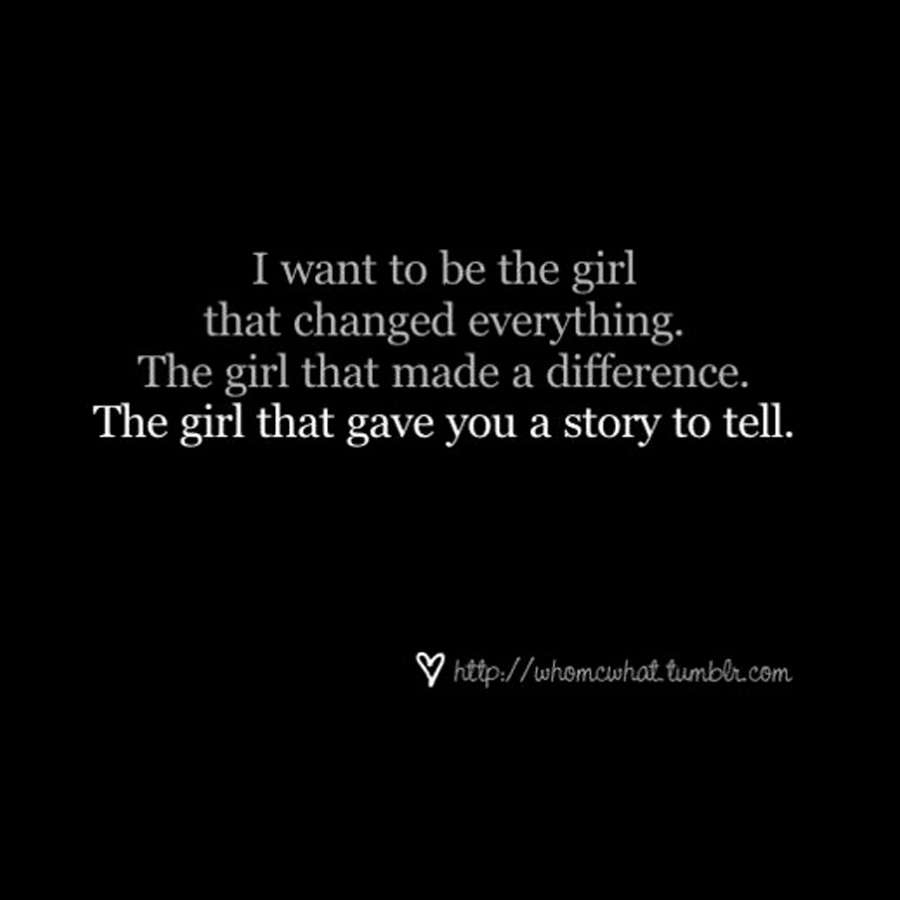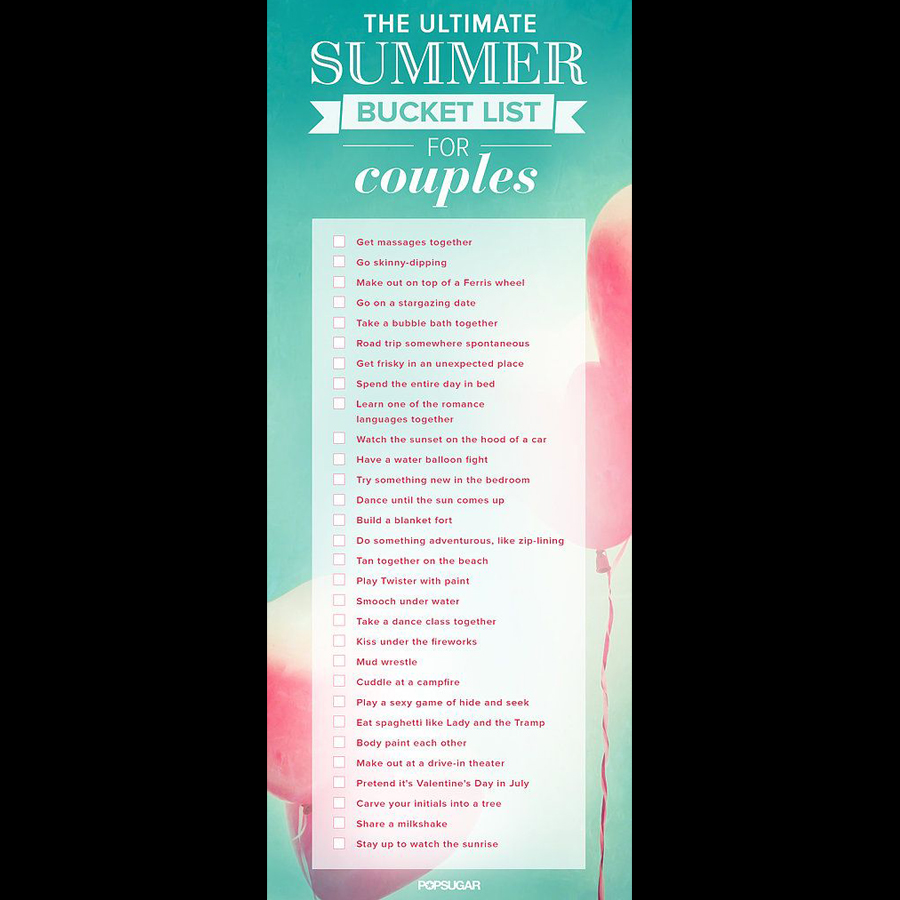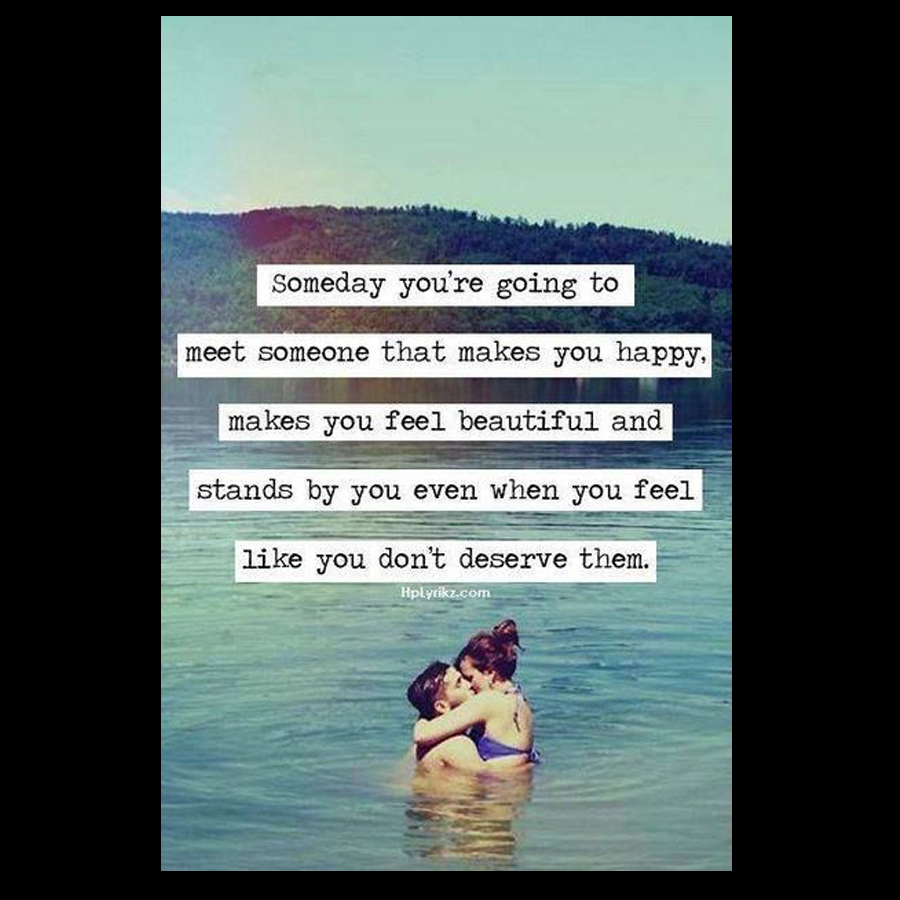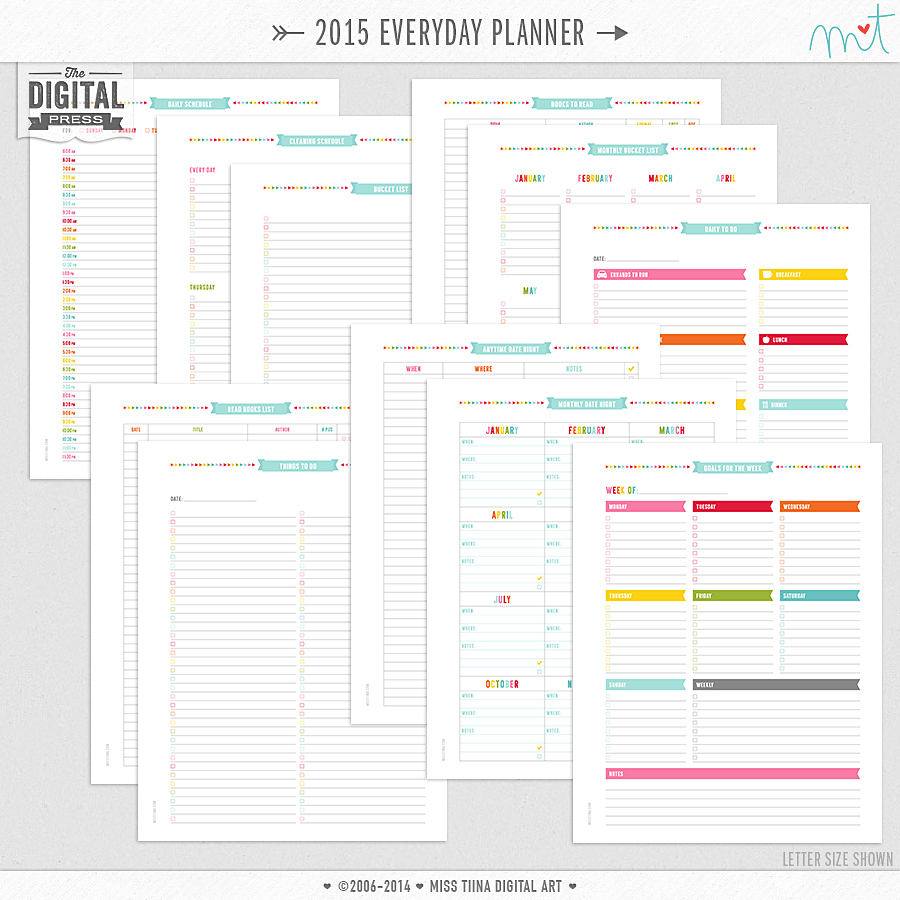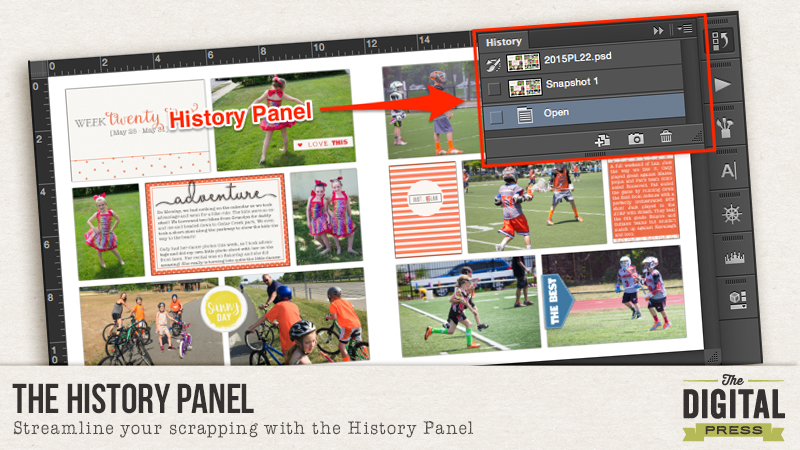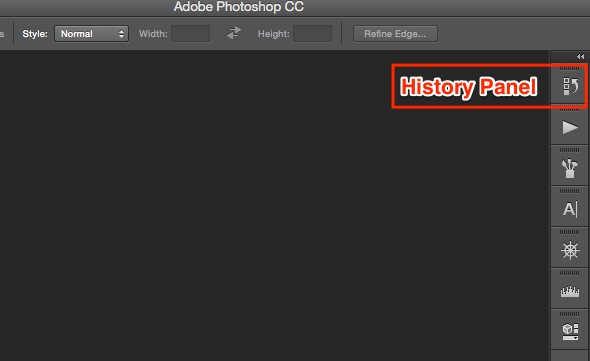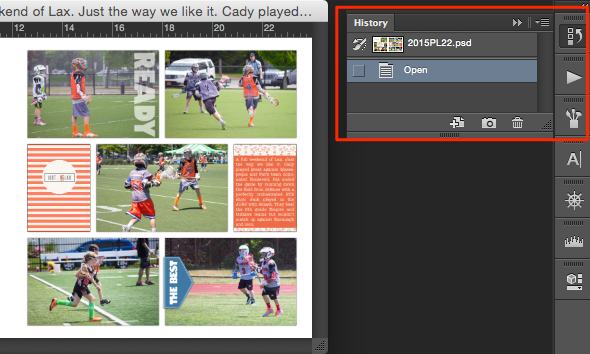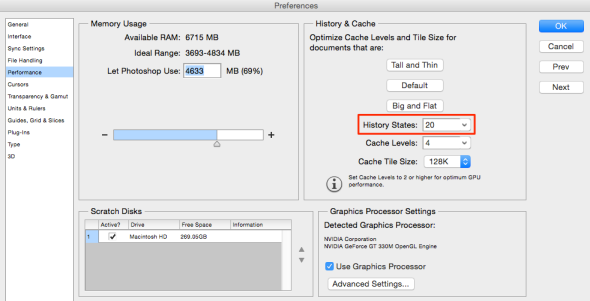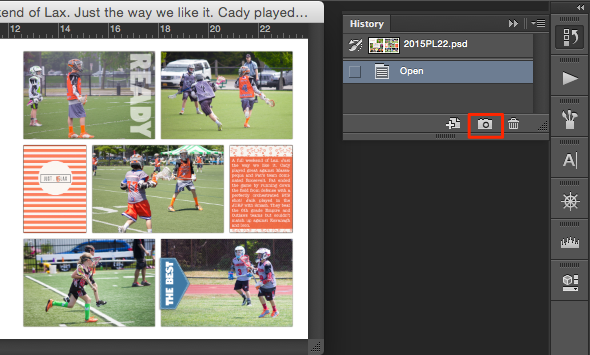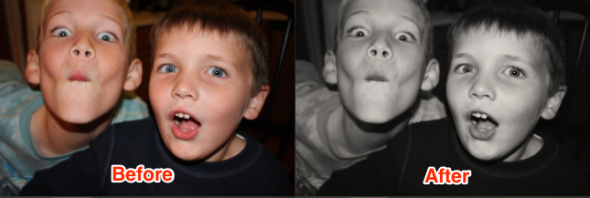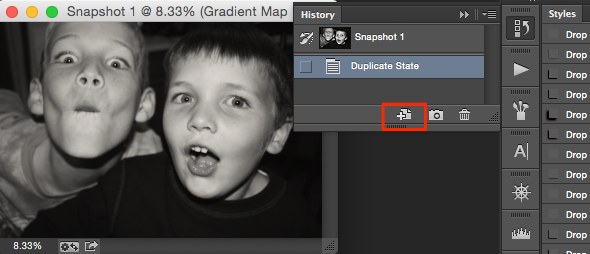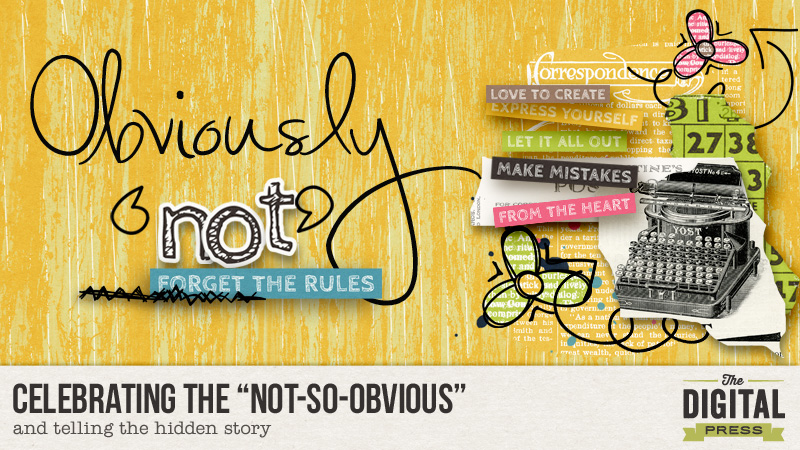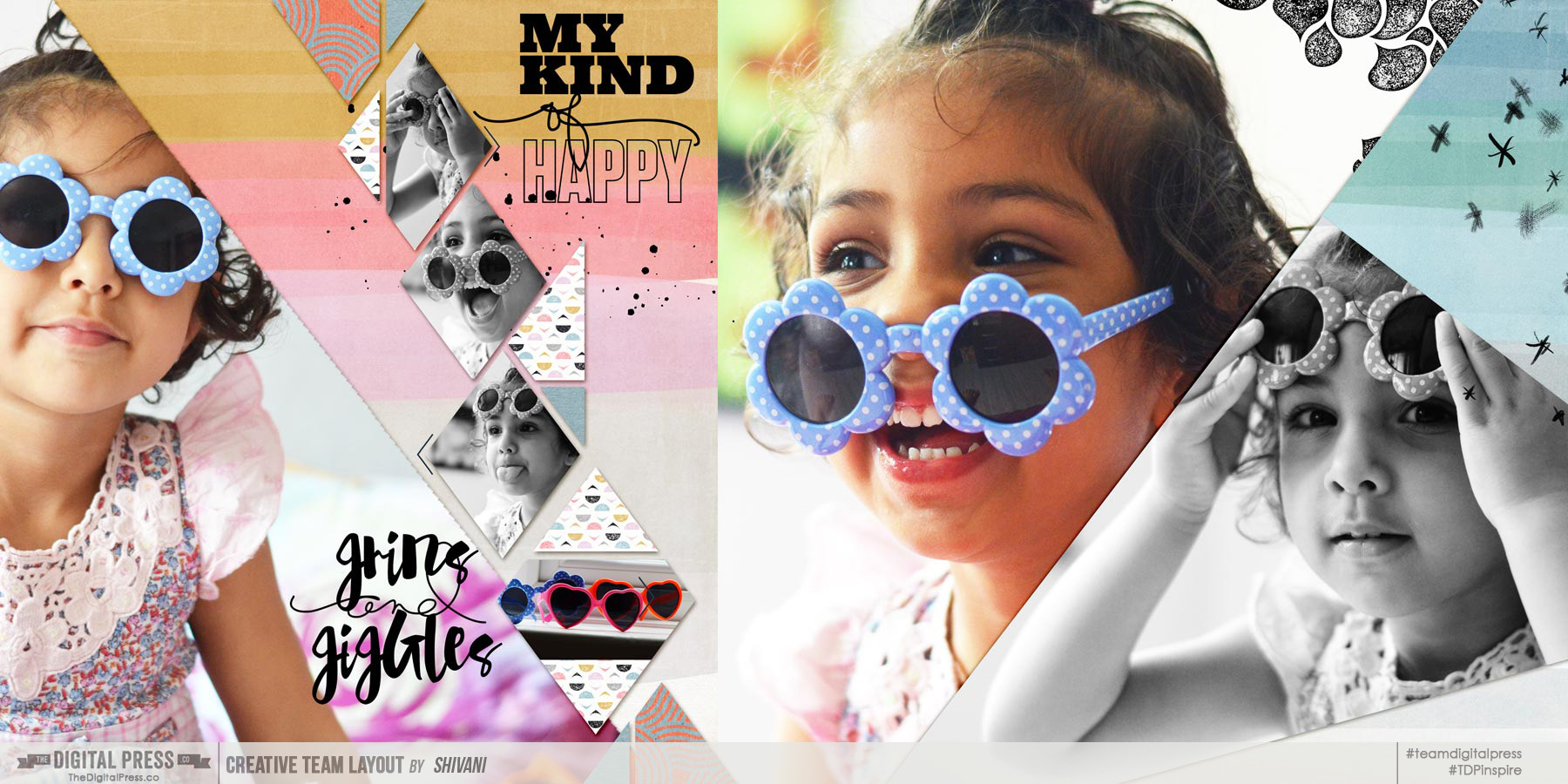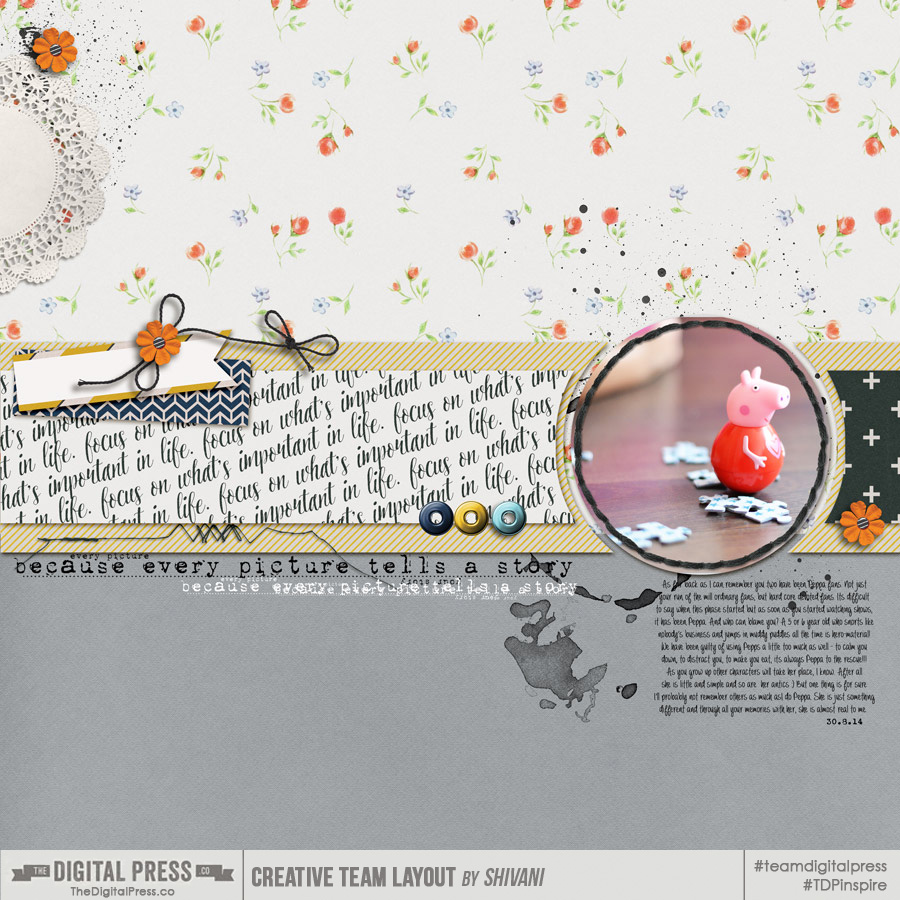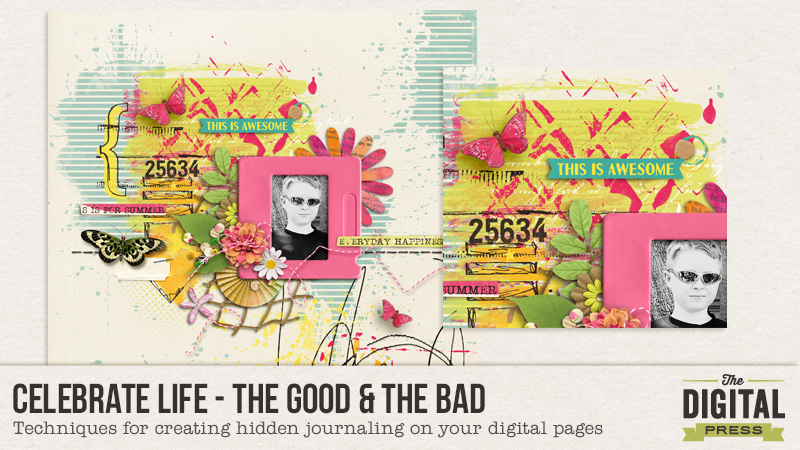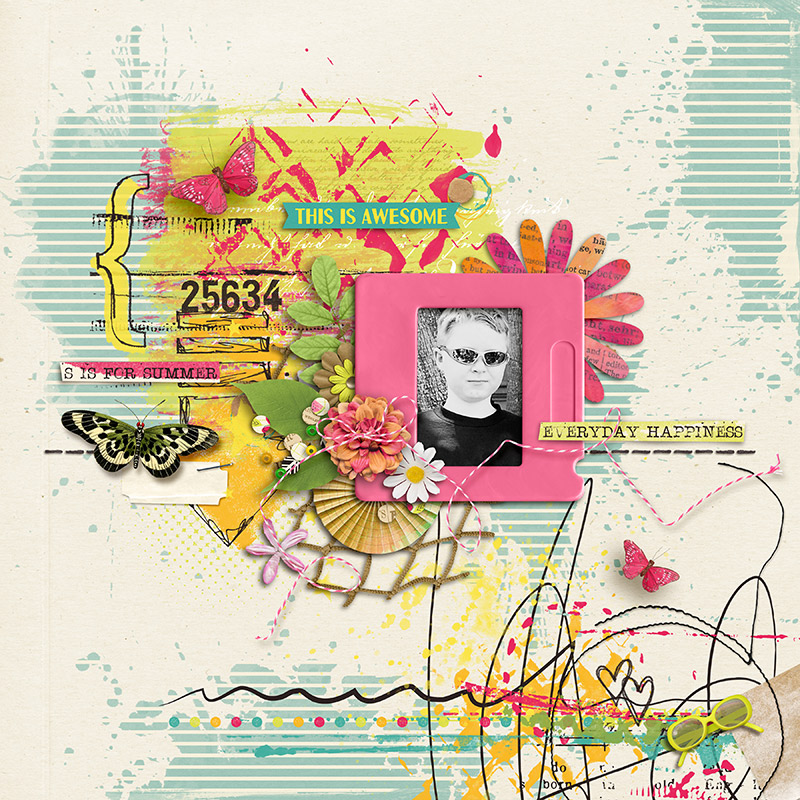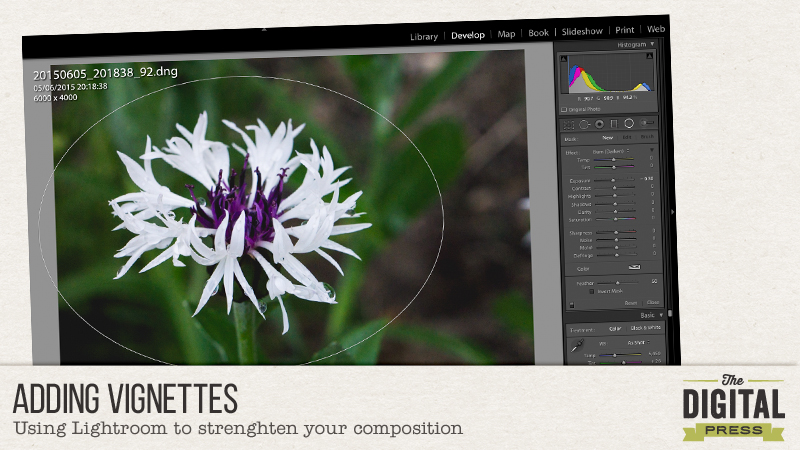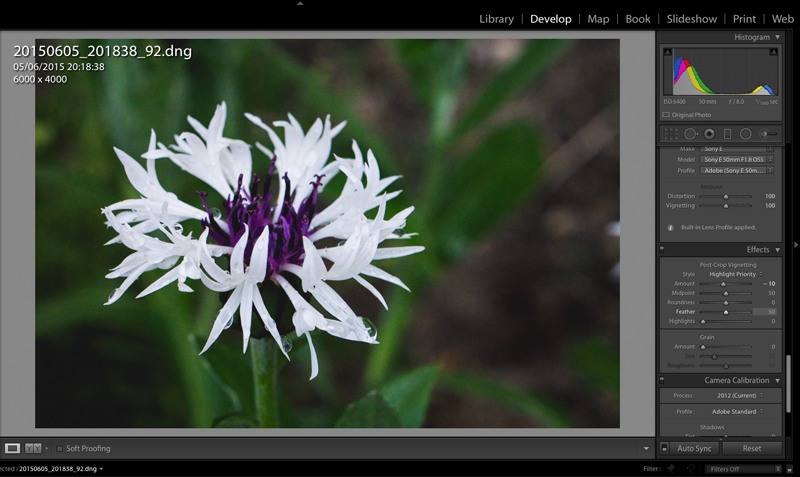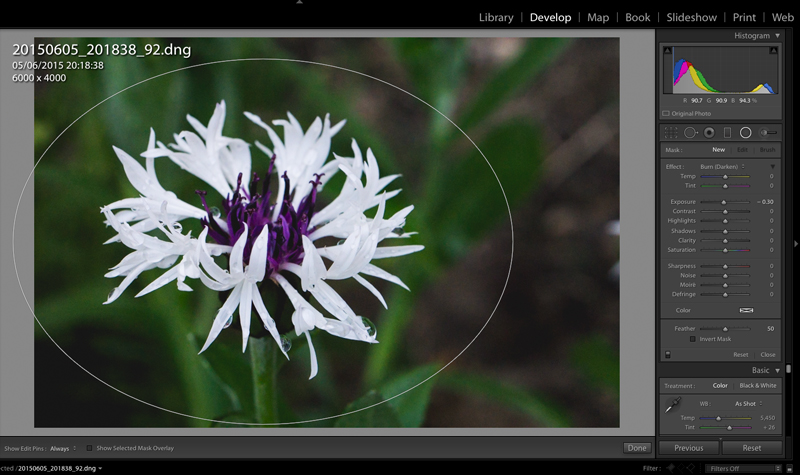I’ve been married for ten years now. We’ve been together for almost fourteen years. And some days, it feels like much, much, MUCH longer. Hahahaha. There are days/weeks/months when we get so wrapped up in daily life and all of the little dramas that go on with family and friends, we end up not focusing on romance or even putting effort on our relationship. We coast. And we get crabby. And distant. And tired. There are times I feel like we must be the only couple in existence who don’t focus on romance. But I know that isn’t true. I think everyone goes through it at some point. My husband has never been a big romantic. That is just who he is. I would like to be romantic. But lately it is hard to try to whip up a mood of romance when life is crazy and/or the attitude isn’t reciprocated.
So celebrate romance… where does that come in?
- I believe that if you shift your focus, you shift your energy. That energy, in turn, attracts similar energy. I’m sure there is some sort of physics lesson I could point to so I could prove my theory, but I never took physics in school, so you’ll just have to trust me.
- A few months back, I started a Love and Romance board on Pinterest. When I feel like our relationship is in auto mode and we’re losing focus on each other, I skim through the board and find romantic images, quotes, or date ideas. That little nudge shifts my attitude, and I feel like celebrating romance. Catching glimpses of romance, puts it into my mind, and I feel like I shouldn’t take our relationship for granted. Start a Pinterest board or a mood board in your home where you can focus on all things romantic.
- Obviously another way to celebrate romance is to take a picture of you and your sweetheart. Scrap a page about it and add some heartfelt journaling. Celebrate your love. Celebrate your romance. Celebrate your story. Print it out (or do a hybrid page) and put it in a prominent place where you can see it on a regular basis.
- Check out Miss Tiina’s planner. She has a great section for planning/organizing and scheduling date nights. Yet another way to focus on/celebrate romance.
- Get a blank journal (or start a hybrid project like this) and write notes to each other, passing it back and forth. Celebrate your relationship. Ask questions in your journal or document special moments.
- Use a pocket scrapping model to create a mini album about your relationship. If you don’t have all of the photos you need, go back and do some of the activities over, taking photos. Or use stock photos or fun quotes in place of pictures.
- Spend just a few minutes a day, holding hands with your sweetie. Even if you are pressed for time, sitting together and focusing on each other for even a couple of minutes, can make a big difference.
Now it is your turn.
How do you celebrate romance?
Jump over to the forum and check out the challenge.
About the Author: Kimberlee is a lover not a fighter; a stay-at-home gran, a poet, and a lifelong learner. She grooves on saturated colors, Tuesday dance parties, optimism, glitter and sunshine. She colors outside the lines. She is a dreamer. She is a collector of moments. She is all about the story. Kimberlee completed her MFA in Creative Writing and is currently working toward a M.Ed. in Instructional Design.