With Flourish being our word for the month, it’s time to learn a new skill or take a look at a process and streamline it. With that in mind, it’s time to get social, more specifically – Instagram social!
We hear a lot about how people love seeing layouts on Instagram, but we also get asked quite often about how to get your layouts from your computer on to your phone in order to upload them!
There’s several options, so we thought we’d share a couple to get you started: The Email method, the Flickr method and the Gallery method!
The Email Method
Make sure your mobile device (phone, tablet or music player) has an internet connection, the Instagram app installed, and access to your email account.
When you’ve finished your layout and created your usual gallery friendly file for uploading, all you need to do is take a few minutes to also email your layout to yourself.
Then, open the email to yourself on your mobile device and save it to your Camera Roll or Photo Album so you can access it later.
Next, open the Instagram app and press the central icon on the row at the bottom to begin an image upload. Choose your layout that you saved to your Camera Roll or Photo album.
Follow the prompts on screen until you are prompted to write a caption.
In your caption, don’t forget to use our hashtags and to mention us!
#teamdigitalpress #tdpinspire @thedigitalpressco
The Flickr Method
If you usually upload your creations to Flickr, then I have good news for you! You can skip the email step.
Inside of the Flickr app on your mobile device once you have navigated to your image, you can press the ‘share’ icon (in the shape of an arrow). This will give you several options, including the option to save to Camera Roll or Photo Album. Choose this option.
Then, follow the instructions from the Email method and don’t forget to use our hashtags!
The Gallery Method
Once you’ve uploaded your creation to our gallery, you can visit the gallery on your mobile device and navigate to your layout. When you’ve made it to your layout, then you can save your layout image directly from the page – you should be able to press and hold the image until you see the ‘Save Image’ dialogue appear. Save your image to your Camera Roll or Photo Album.
Then again, follow the instructions from the Email method and don’t forget to use our hashtags!
Instagram Contest
So, now you know how to upload your awesome creations to Instagram, we really want to see them!
From now, until Friday the 17th, we are running a small giveaway for $5 to spend in store, you can enter as follows:
1 – follow us on Instagram at @thedigitalpressco
2 – find our contest image, and like it.
3 – upload your layout to your Instagram account, and use your usual hashtags along with the contest hashtag #TDPbyME
Rules:
– There will be one winner selected at random from all entries received before 12.00 noon EST on Friday 17th April.
– The contest is open internationally.
– Giveaway and Contest accounts on Instagram are not eligible.
– You may enter as many times as you like, with as many layouts as you like!
 About the Author: Juliette is a Social Team CT Member here at The Digital Press. She is a girly crafter, and a creative procrastinator, and she shares her home with her husband and a rebellious cat. She loves scrapping, photography and music!
About the Author: Juliette is a Social Team CT Member here at The Digital Press. She is a girly crafter, and a creative procrastinator, and she shares her home with her husband and a rebellious cat. She loves scrapping, photography and music!

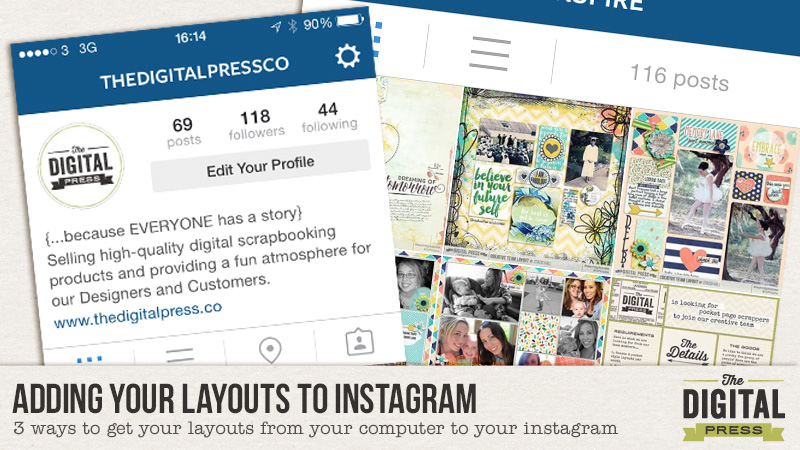
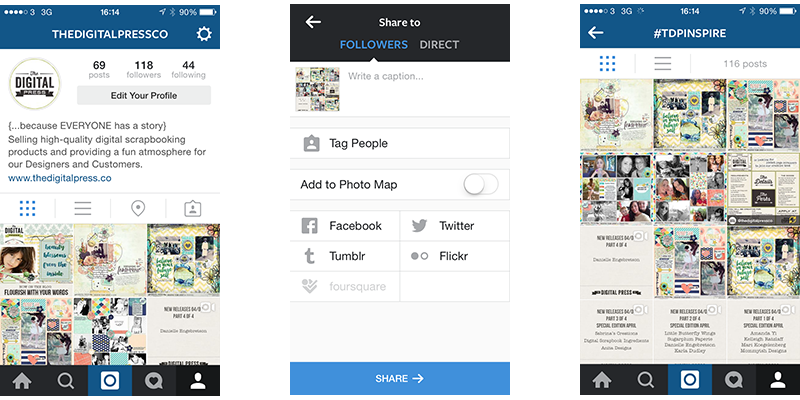

Great contest – I love Instagramming (is that even a word?) my layouts – You can also use the “save image” process on pages that you post on FB – That’s how I do mine xx
What a timely blog post! I was just trying to figure out how to do this and I stumbled upon an application for the Mac called Gramblr. It lets you upload to IG from your computer pretty easily. It’s good to know I can do it from either device now. Thanks!