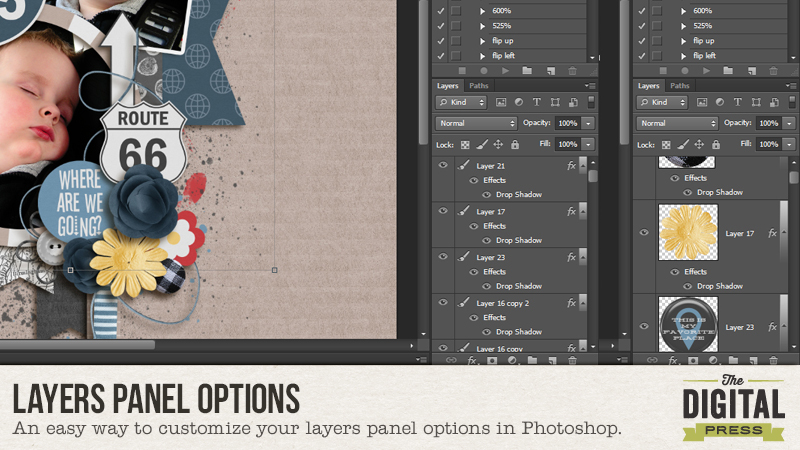
I always play around with the settings in Photoshop and sometimes you find something that really makes your life easier when it comes to scrapping. This time I want to show you a little trick that will change the look of your Layers in the Layers Panel. When you scrap, you end up with a lot of Layers and I always had a difficult time finding out which element/papers was on which Layer. You can see what I mean….
As you can see, you can’t make any sense of it. I decided to see if I could change those settings and I ended up opening the Panel Options. You can find the Panel Options by clicking on the small menu icon in the top right corner of the Layers Panel.
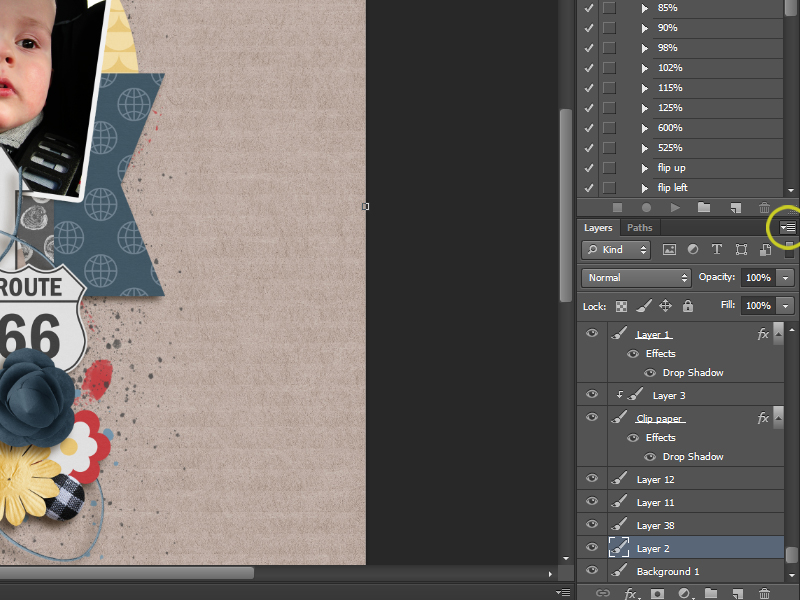
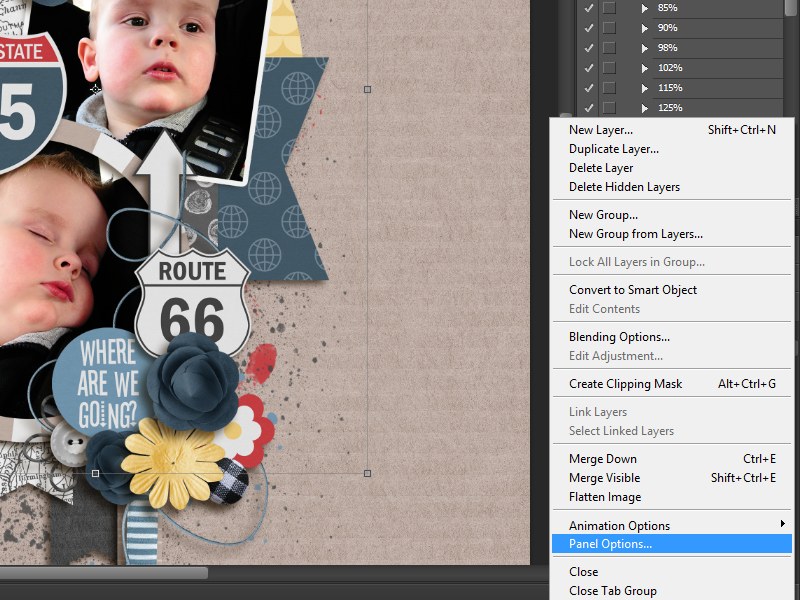
I was still using the standard settings that are used after you install Photoshop, but as you can see, you can change the look of the Layers Panel so you have a better understanding of all the Layers in your layout (are you still with me ?? ;)).
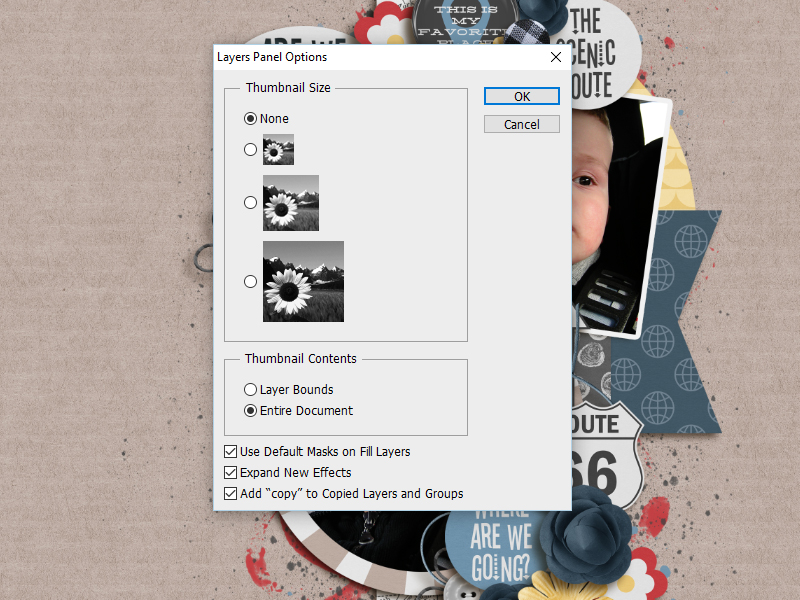
I wanted to see the elements/papers, etc. in my Layers Panel so I chose the largest size of icons, but you can chose any of the sizes that suit you more. The other thing you have to do is also choose the option ‘layer bounds’. This will make the icons visible…..if you don’t change this setting, you will not see the icons.
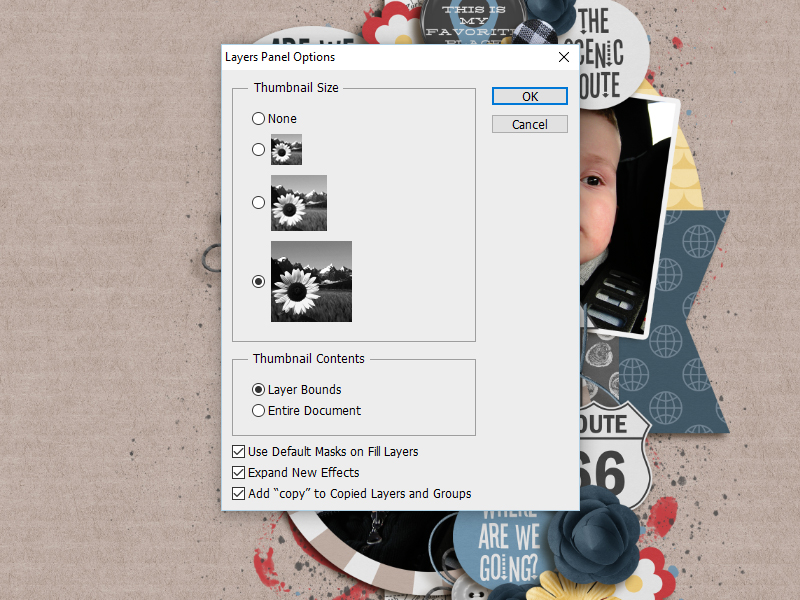
Here is what my Layers Panel looks like now…
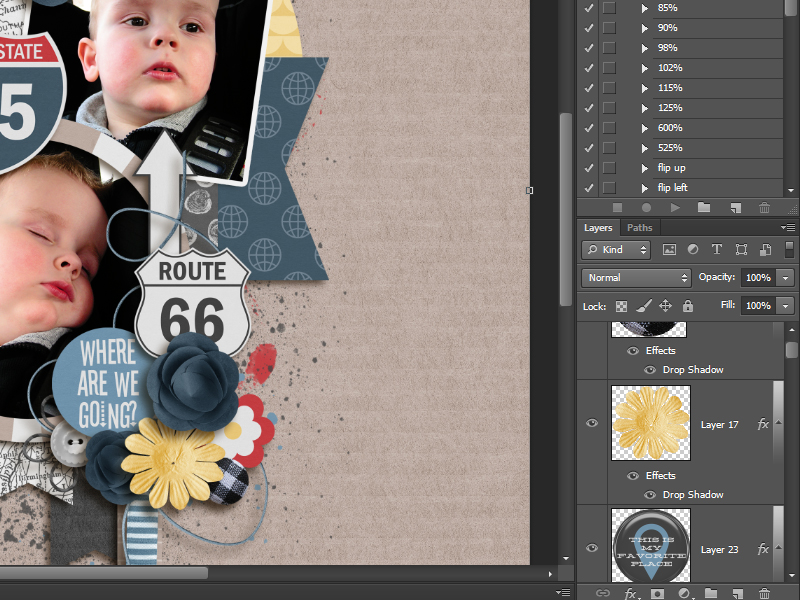
I love it that I can see everything and don’t have to guess which layer everything is on.
This is a very quick & easy tutorial and I hope that some of you didn’t know this yet (I just found this out myself ;)). Have fun changing the settings of your Layers Panel!

About the Author: Biancka is a creative team member here at The Digital Press. She is a stay-at-home mom (SAHM), a wife to Edwin, and mom to Jasper. She lives in the east of The Netherlands (about 30 minutes from the German border). She is addicted to scrapping, but also enjoys baking, reading books (mostly thrillers), watching her favorite TV shows, and photography.


Thanks for this tip! I use PSEx and had my layer panel options set to view a larger thumbnail. Your suggestion to click the Layer Bounds box really made a difference. 👍🏻👏🏻💕
Great tip! Sure helps to be able to see what we have in the layers palette, eh?
Thank you!
Su
This is a fantastic tutorial. I have been using photoshop ever since I started scrapping and I never discovered this. Thank you so much.